Wireless network issues can be frustrating. One common problem is the “Wireless Network Connection Doesn’t Have a Valid IP Configuration” error.
This can prevent your device from accessing the internet, causing disruptions in work and leisure activities. Imagine trying to connect online and facing this error. It’s enough to make anyone anxious. This problem often arises due to incorrect network settings or a faulty router.
Understanding why this happens is key to solving it. This error affects many users and can seem like a technical maze. But don’t worry; it’s often fixable with a few simple steps. In this blog, we will explore what causes this issue and how you can resolve it easily. Get ready to regain control of your internet connection and enjoy seamless browsing once again.
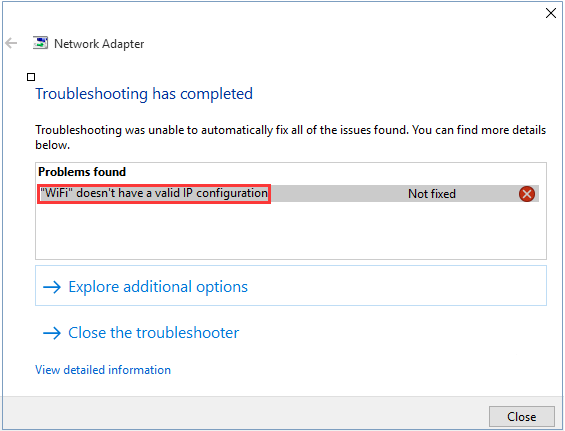
Credit: www.drivereasy.com
Common Causes
Experiencing a wireless network connection error can be frustrating. One common issue is the “Wireless Network Connection Doesn’t Have a Valid IP Configuration” error. Understanding the causes can help you troubleshoot effectively.
Router Issues
Routers can sometimes fail to assign IP addresses correctly. Firmware glitches or outdated software may be the reason. Restarting the router often resolves minor issues. Ensure the router’s firmware is up to date. Settings might also be incorrect. Checking the configuration can help.
Ip Address Conflicts
IP address conflicts occur when multiple devices use the same IP address. This can disrupt network connectivity. Assigning a static IP address can prevent conflicts. Ensuring each device has a unique IP address is crucial. DHCP settings might need adjustment. This can stabilize your network.
Initial Troubleshooting
Experiencing the “Wireless Network Connection Doesn’t Have a Valid IP Configuration” error can be frustrating. This common issue disrupts internet access, making it crucial to address promptly. Before diving into complex solutions, start with simple initial troubleshooting steps. These fundamental actions often resolve connectivity issues efficiently.
Reboot The Router
Begin by rebooting your router. This refreshes its system and clears minor glitches. Locate the power button on your router. Press it to turn off the router. Wait for a minute. Then, turn the router back on. Allow it time to fully restart. Check your device for connectivity. This step often resolves IP configuration errors.
Restart The Device
Restarting your device is another effective troubleshooting step. This helps refresh the network settings. Save any open work on your device. Shut down your computer or phone. Wait for a few seconds. Turn the device back on. Connect to your wireless network again. This simple action can often fix the error.
Network Adapter Settings
In the digital age, a seamless internet connection is crucial. But what happens when your wireless network displays a troubling message: “Wireless Network Connection Doesn’t Have a Valid IP Configuration”? Often, the culprit lies in your network adapter settings. Tweaking these settings can be your ticket to a robust connection. Let’s explore some practical steps to troubleshoot this issue.
Check Adapter Status
Your network adapter acts as the bridge between your device and the internet. Start by checking its status. Is it enabled? Sometimes, it might be disabled due to a system update or a simple glitch. Head to your device’s control panel and navigate to ‘Network and Sharing Center.’ Look for ‘Change adapter settings’ and ensure your wireless adapter is active.
Once I found my laptop struggling to connect. A quick check revealed the adapter was disabled. A simple click re-enabled it, and my connection woes vanished. It’s often the simplest solutions that we overlook.
Update Drivers
Drivers are essential for the smooth operation of your network adapter. Outdated drivers can lead to connection issues. To update them, visit your computer’s ‘Device Manager.’ Locate your network adapter, right-click, and select ‘Update driver.’
A friend once faced repeated disconnections while gaming. Updating his drivers transformed his experience. If you haven’t updated your drivers lately, it might be worth considering. Could outdated software be causing your connection troubles?
Regular maintenance of your network adapter settings can save you from many headaches. Dive into these settings, and you may find that the solution to your connection problem is just a few clicks away.
Ip Address Release And Renew
Sometimes, a wireless network connection may fail due to an invalid IP configuration. This can stop your computer from connecting to the internet. Releasing and renewing the IP address can solve this issue. It refreshes your network settings and assigns a new IP address to your computer. Below are two methods to do this.
Command Prompt Method
Open the Command Prompt as an administrator. Type “ipconfig /release” and press Enter. This command releases the current IP address. Next, type “ipconfig /renew” and press Enter. This command requests a new IP address from the network. Wait a few seconds for the process to complete. Check if your internet connection is restored.
Using Windows Settings
Go to the Start menu and select Settings. Click on “Network & Internet”. Find your connected network and click on it. Scroll down and click on “Network reset”. This will reset all network settings, including the IP configuration. Follow the on-screen instructions to complete the reset. Restart your computer to apply the changes.
Dns Configuration
Dealing with wireless network issues can be frustrating. One common issue is the error: “Wireless Network Connection Doesn’t Have a Valid IP Configuration.” This problem often relates to DNS settings. DNS, or Domain Name System, acts like an address book for the internet. It translates domain names into IP addresses. Incorrect DNS settings can cause connection issues. Adjusting your DNS settings might resolve the problem.
Set Automatic Dns
Start by setting your DNS to automatic. This lets your router assign the best DNS server. It’s a simple fix that often works. To do this, go to your network settings. Find the option for DNS settings. Select “Obtain DNS server address automatically.” This tells your device to use the default DNS settings.
Use Google Dns
If automatic settings don’t work, try using Google DNS. It’s fast and reliable. To set it up, go to your network settings. Locate the DNS section. Enter “8.8.8.8” as the primary server. Use “8.8.4.4” as the secondary server. Save the changes. Restart your device. This might fix the IP configuration error.
Reset Tcp/ip Stack
Resetting the TCP/IP stack can help resolve the issue of a wireless network connection lacking a valid IP configuration. This process refreshes network settings, potentially fixing connectivity problems.
Resetting the TCP/IP stack can resolve IP configuration issues. This process refreshes network settings, potentially fixing connectivity problems. It’s a common solution for many users facing network errors. Resetting the stack can seem technical, but it’s straightforward with some guidance.Command Line Steps
To reset the TCP/IP stack, use the Command Prompt. First, open the Command Prompt as an administrator. Type `netsh int ip reset` and press Enter. This command resets the TCP/IP stack. Restart your computer after running the command. This ensures changes take effect. If needed, reconfigure network settings manually.Impact Of Resetting
Resetting the TCP/IP stack can fix invalid IP configurations. It refreshes network settings, resolving conflicts. It often restores internet connectivity. Your device may connect faster and more reliably. Be aware, it removes custom network settings. You might need to re-enter static IPs afterward. This step is safe and reversible. It rarely causes issues for users.Network Reset Options
Encountering a wireless network connection error can be frustrating. Especially when the issue stems from an invalid IP configuration. Network reset options can be your savior in these situations. They provide a way to refresh your system’s network settings. This can help resolve configuration issues effectively.
Windows Network Reset
Windows offers a built-in network reset feature. It restores your network settings to default. This can clear up any conflicts or misconfigurations. To use this, access the settings menu. Navigate to the “Network & Internet” section. Click on “Status.” Here, you will find the “Network Reset” option. Select it to initiate the reset process. Your computer will restart during this operation. This ensures the reset is applied successfully.
Third-party Tools
Third-party tools offer alternative reset options. They often come with additional features. These tools can scan your network for issues. They provide more detailed diagnostics than the Windows reset. Consider tools like NetAdapter Repair All In One. This tool offers comprehensive repair options. It can address IP configuration problems effectively. Always ensure the tool is trustworthy before installation. Check user reviews and ratings for reliability.

Credit: www.fortect.com
Advanced Solutions
Experiencing issues with your wireless network connection? It might not have a valid IP configuration. Explore advanced solutions to resolve this common problem and enjoy seamless internet connectivity. Simplify the troubleshooting process with easy-to-follow steps and ensure your devices stay connected efficiently.
When your wireless network connection doesn’t have a valid IP configuration, it can be frustrating. You’ve tried the basic troubleshooting steps, but the problem persists. It’s time to dive into advanced solutions. These methods will take a closer look at settings and configurations that are not always obvious. By addressing these areas, you can often resolve stubborn connectivity issues and get back online swiftly.Check Firewall Settings
Your firewall is like a gatekeeper for your network, ensuring that only safe traffic comes through. However, sometimes, these settings might block your connection unintentionally.Consider if you’ve recently installed new software or updated your system. These changes can alter firewall settings, leading to connectivity issues.Take a moment to access your firewall settings. Look for any rules or blocks related to your wireless network. You can temporarily disable the firewall to test if it’s the source of the issue. Always remember to turn it back on to keep your network secure.Examine Vpn Impact
VPNs are excellent for privacy, but they can cause network hiccups. Have you ever noticed that your internet connection drops when you connect to a VPN?This happens because VPNs reroute your traffic, sometimes conflicting with your network’s IP configuration.To troubleshoot, disconnect from the VPN and check if your connection improves. If it does, consider tweaking your VPN settings or contacting your VPN provider for support.Ask yourself, is the VPN configuration more trouble than it’s worth? You may need to balance privacy with connectivity, choosing settings that allow both secure and smooth browsing.—By taking these advanced steps, you are not only solving the problem but also learning more about how your network operates. Each tweak and test brings you closer to a seamless online experience. What other advanced steps have you tried to troubleshoot your network issues? Share your experiences and see if there’s a solution you hadn’t considered.Preventing Future Issues
Resolve the “Wireless Network Connection Doesn’t Have a Valid IP Configuration” by checking router settings and updating drivers. Regular maintenance prevents connectivity issues. Ensure your IP configuration is set correctly to avoid future network problems.
Preventing future issues with your wireless network connection is crucial for maintaining a smooth and efficient online experience. Many of us have faced the dreaded “Wireless Network Connection Doesn’t Have a Valid IP Configuration” error at least once. It’s frustrating, right? The good news is, with proactive measures, you can significantly reduce the chances of encountering this problem again. So, how can you ensure your network stays reliable?Regular Network Maintenance
Regular network maintenance is essential. Just like how you routinely clean your living space to keep things tidy, your network requires similar attention.Take time to reboot your router occasionally. This simple act can clear temporary glitches and refresh your connection.Check all cables and connections to ensure they are secure. Loose or damaged cables can disrupt your network.Consider setting reminders to perform these checks monthly. Consistency is key to preventing network issues.Router Firmware Updates
Router firmware updates are not just technical jargon. They are vital for keeping your network secure and efficient.Manufacturers release updates to fix bugs and improve performance. Ignoring them can leave your network vulnerable.You can usually update your router’s firmware through its admin settings. It’s a quick process, often taking just a few minutes.Updating firmware regularly means you’re not just fixing issues but also improving your network’s overall performance.Both regular maintenance and firmware updates play a crucial role in preventing future network issues. Have you ever thought about how a small tweak could save you hours of frustration?
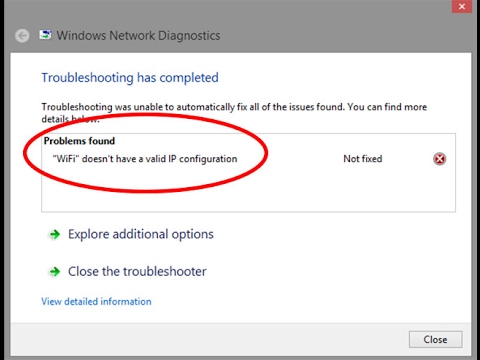
Credit: www.youtube.com
Frequently Asked Questions
How To Fix Wi-fi Doesn’t Have A Valid Ip Configuration?
Restart your router and computer. Update network drivers. Release and renew the IP address using Command Prompt. Disable IPv6 in network settings. Check for conflicting software or antivirus interference.
How Do I Fix Ip Configuration Failure In Wi-fi?
Restart your router and device. Reset network settings and renew the IP lease. Ensure DHCP is enabled in the router. Update network drivers and try reconnecting.
What Does It Mean When It Says Wi-fi Does Not Have An Ip Address?
Wi-Fi lacking an IP address indicates a connection issue. Devices need IP addresses to communicate on a network. Ensure your device is connected properly or check router settings. Restarting the device or router might resolve the issue.
How To Fix Wi-fi Doesn’t Have A Valid Ip Configuration Reddit?
Restart your router and computer to refresh connections. Update network drivers to ensure compatibility. Assign a static IP in settings. Disable IPv6 if unnecessary. Reset TCP/IP stack using Command Prompt. These steps often resolve IP configuration issues on Reddit forums.
Conclusion
Resolving IP configuration issues improves your wireless connection. Following the steps helps maintain a stable network. Troubleshooting is essential for efficient internet access. Regular checks prevent future disruptions. Stay informed about network settings. It enhances connectivity and reduces frustration. Understanding the basics empowers you to fix problems quickly.
A reliable connection supports your online activities. Consistent performance ensures smoother browsing and streaming. Familiarize yourself with common network challenges. It aids in managing connectivity effectively. Confidently tackle wireless network issues. Ensure your internet experience remains uninterrupted and pleasant. Enjoy seamless surfing with a valid IP configuration!










