Seeing the message “The Network List Manager Reports No Connectivity to the Internet” can be frustrating. This issue prevents you from accessing the web.
Understanding and solving this problem is vital. Internet connectivity issues are common. Many factors can cause such problems. This specific error means your computer detects no internet connection. It can be confusing and disruptive, especially if you need to work or study online.
In this blog, we will explore why this error appears and how to fix it. We aim to help you get back online quickly. Keep reading to learn more about tackling this connectivity issue effectively.
Understanding Network List Manager
Network List Manager sometimes shows no internet connectivity despite active connections. This issue can disrupt online activities. Understanding and troubleshooting can help restore seamless internet access.
Understanding Network List ManagerWhen your computer reports “No Connectivity to the Internet,” the culprit might be the Network List Manager. This tool plays a crucial role in managing your network connections. Understanding how it works can help you troubleshoot connectivity issues effectively. Have you ever wondered what happens behind the scenes when you connect to a network? Let’s dive into the Network List Manager to find out.Role Of Network List Manager
The Network List Manager helps your computer understand and manage its network connections. It acts as a directory, cataloging all available networks and keeping track of which ones you’ve connected to. Think of it as your computer’s way of remembering Wi-Fi passwords and security settings.This tool determines the network’s category: whether it’s public, private, or domain. Each category has different security settings. When you connect to a new network, the Network List Manager decides how to treat it. This ensures your computer remains secure and operates smoothly, both online and offline.How Network List Manager Works
The Network List Manager operates by constantly monitoring the networks around you. It updates the list of available networks and checks the status of your current connection. Have you ever noticed how your device automatically connects to your home Wi-Fi? That’s the Network List Manager in action.When a network issue arises, the tool runs diagnostics to pinpoint the problem. It communicates with other components of your system to address these issues. For instance, it might check if your Wi-Fi adapter is turned on or if the correct IP address is being used.If you’re experiencing connectivity issues, consider checking the network category settings. Sometimes, simply adjusting these settings can resolve the problem. How often do you check your network settings? A quick review might save you hours of frustration.Understanding the role and workings of the Network List Manager can empower you to solve connectivity issues. Next time your internet connection drops, you’ll know exactly where to start.
Credit: dataprivacymanager.net
Symptoms Of No Connectivity
Experiencing ‘No Connectivity’ means the Network List Manager can’t connect to the internet. Symptoms include no web access and error messages. Devices might show limited or no connection alerts, disrupting online activities.
Symptoms of No ConnectivityWhen your Network List Manager reports no connectivity to the internet, it can feel like you’re cut off from the digital world. It’s not just frustrating; it can disrupt your work, your entertainment, and your ability to connect with others. Recognizing the symptoms early on can help you troubleshoot the issue faster and get back online.Identifying No Connectivity Error
You might notice that your internet isn’t working, but how do you confirm it’s a connectivity issue? Start by checking if other devices in your home have internet access. If your phone or tablet connects, your issue might be specific to one device.Another tell-tale sign is the presence of a small yellow triangle with an exclamation mark next to the network icon on your computer. This icon is a universal sign that something’s wrong with your connection. Have you ever wondered why these symbols often go unnoticed until it’s too late? It’s always good to periodically check your network status even when everything seems fine.Common Error Messages
When there’s no internet connectivity, error messages can vary but often convey the same frustrating news. You might see messages like “No Internet Access,” “Network Unavailable,” or “You are not connected to the Internet.” These messages usually pop up when you try to load a webpage or open an online application.Sometimes, the error messages are more specific. For example, “DNS server not responding” or “Limited connectivity” provide clues about the problem’s root. Don’t ignore these messages; they can guide you toward a solution. Have you ever received an error message that you didn’t quite understand? Taking a moment to look up what it means can save you time and stress in the long run.Understanding these symptoms can empower you to take control of your internet connectivity issues. Next time you’re faced with a sudden drop in connection, you’ll know exactly what to look for and how to react. How often do you proactively monitor your network status to catch these issues early?Preliminary Checks
Experiencing connectivity issues can be frustrating. Before diving into complex solutions, it’s essential to perform some preliminary checks. These initial steps can often resolve the problem quickly and restore your internet connection. Let’s walk through some basic troubleshooting steps.
Checking Physical Connections
First, inspect all cables connected to your router and modem. Ensure they are securely plugged in. Loose or disconnected cables can cause network issues. Check the Ethernet cable connecting your modem to the router. Also, ensure the power cables are firmly connected.
Next, look at the cable connecting your computer to the router. Make sure it’s not damaged. If possible, try using a different Ethernet cable. This can help identify if a faulty cable is causing the issue.
Restarting Your Router
Restarting your router can resolve many connectivity problems. Unplug the power cable from the router. Wait for about 30 seconds. This allows the device to reset. Plug the power cable back into the router. Wait for the router to fully restart. This can take a few minutes. Once the lights on the router stabilize, check if your internet connection is restored.
If the issue persists, try restarting your modem as well. Unplug the power cable from the modem. Wait for 30 seconds. Plug the power cable back in and wait for the modem to restart. Once all the lights are stable, check your internet connection again.
Network Adapter Troubleshooting
Experiencing no connectivity issues can be frustrating. The Network List Manager might report no internet connectivity. Often, the culprit is the network adapter. Troubleshooting it can restore your connection. Let’s delve into the solutions.
Updating Network Drivers
Outdated drivers often cause connectivity issues. Regular updates ensure compatibility. Start by accessing Device Manager. Locate “Network Adapters” and expand the list. Right-click your adapter and select “Update driver.” Follow the prompts to search for updates. This simple step can fix many problems.
Resetting Network Adapter
Resetting the network adapter can solve persistent issues. Navigate to “Network & Internet” settings. Choose “Network reset” under the Status section. Confirm your action and wait for the reset. This process refreshes your adapter settings. Often, it restores internet connectivity.
Windows Network Diagnostics
Understanding network issues can be frustrating. Windows Network Diagnostics helps users identify and solve connectivity problems. This tool is essential for troubleshooting network issues. It provides insights into the connection status and possible solutions.
Running The Troubleshooter
Start by accessing the troubleshooter. Click on the network icon in the taskbar. Select “Troubleshoot problems” from the dropdown menu. Windows will begin diagnosing the issue. The process may take a few minutes. Follow any prompts that appear on screen.
Ensure your internet cable is secure. Sometimes the simplest solution works best. Wireless users should check their Wi-Fi settings. A misconfigured network setting can lead to connectivity issues.
Interpreting Diagnostic Results
After running diagnostics, Windows provides a report. This report details any detected issues. Look for common problems like driver errors. Outdated or missing drivers often cause network problems.
Another common issue is IP conflict. Ensure devices have unique IP addresses. Duplicate IPs can disrupt network access. The report may suggest additional steps. Follow these to resolve the problem.
Restarting your computer can help. A fresh start often fixes minor glitches. Keep your system updated for optimal performance.

Credit: en.wikipedia.org
Advanced Solutions
Struggling with internet connectivity can be frustrating. Basic troubleshooting might not always work. Advanced solutions can help. These methods dig deeper into the network settings. They target complex issues that might block internet access. Let’s explore advanced solutions step by step.
Modifying Network Settings
To start, check your network adapter settings. Open Control Panel on your computer. Select “Network and Sharing Center.” Click on “Change adapter settings.” Right-click on your active network. Choose “Properties” from the menu. Look for “Internet Protocol Version 4 (TCP/IPv4)” and select it. Click “Properties” again. Ensure “Obtain an IP address automatically” is checked. Do the same for DNS settings.
Sometimes, updating your network driver helps. Visit the device manager. Find “Network Adapters.” Right-click on your adapter. Choose “Update driver.” Follow the prompts to search for an updated driver. Restart your computer after updating. This can resolve connectivity issues.
Reconfiguring Tcp/ip
Reconfiguring TCP/IP can fix connectivity problems. Open Command Prompt as an administrator. Type netsh int ip reset and press Enter. This resets TCP/IP settings to default. Restart your computer to apply changes.
For DNS issues, flushing the DNS cache can help. In Command Prompt, type ipconfig /flushdns and press Enter. This clears the DNS cache. It can resolve domain-related connectivity issues.
Remember, these steps require careful execution. Ensure you follow each step accurately. Incorrect settings can lead to further issues. These methods are for those confident in modifying system settings.
Preventive Measures
Ensuring stable internet connectivity is crucial for daily tasks. Taking preventive steps can save time and frustration. Addressing issues before they arise is key. Let’s delve into some effective measures.
Maintaining Network Health
Regular network checks can prevent connection problems. Use reliable software to scan for issues. Keep your router in a central location. This helps in distributing signals evenly. Avoid placing it near electronic devices. They can interfere with the signal.
Secure your network with a strong password. This prevents unauthorized access. Regularly change your password. It adds an extra layer of security. Limit the number of devices connected. Too many devices can slow down the network.
Regularly Updating System
Keep your system updated to avoid glitches. Enable automatic updates if possible. This ensures you have the latest features. Updated systems perform better. They are less likely to face connectivity issues. Check for firmware updates on your router. Manufacturers release updates to improve performance.
Update your antivirus software regularly. Viruses can disrupt your network connection. A strong antivirus keeps your system safe. It also helps maintain smooth connectivity. Regular system maintenance boosts network health.
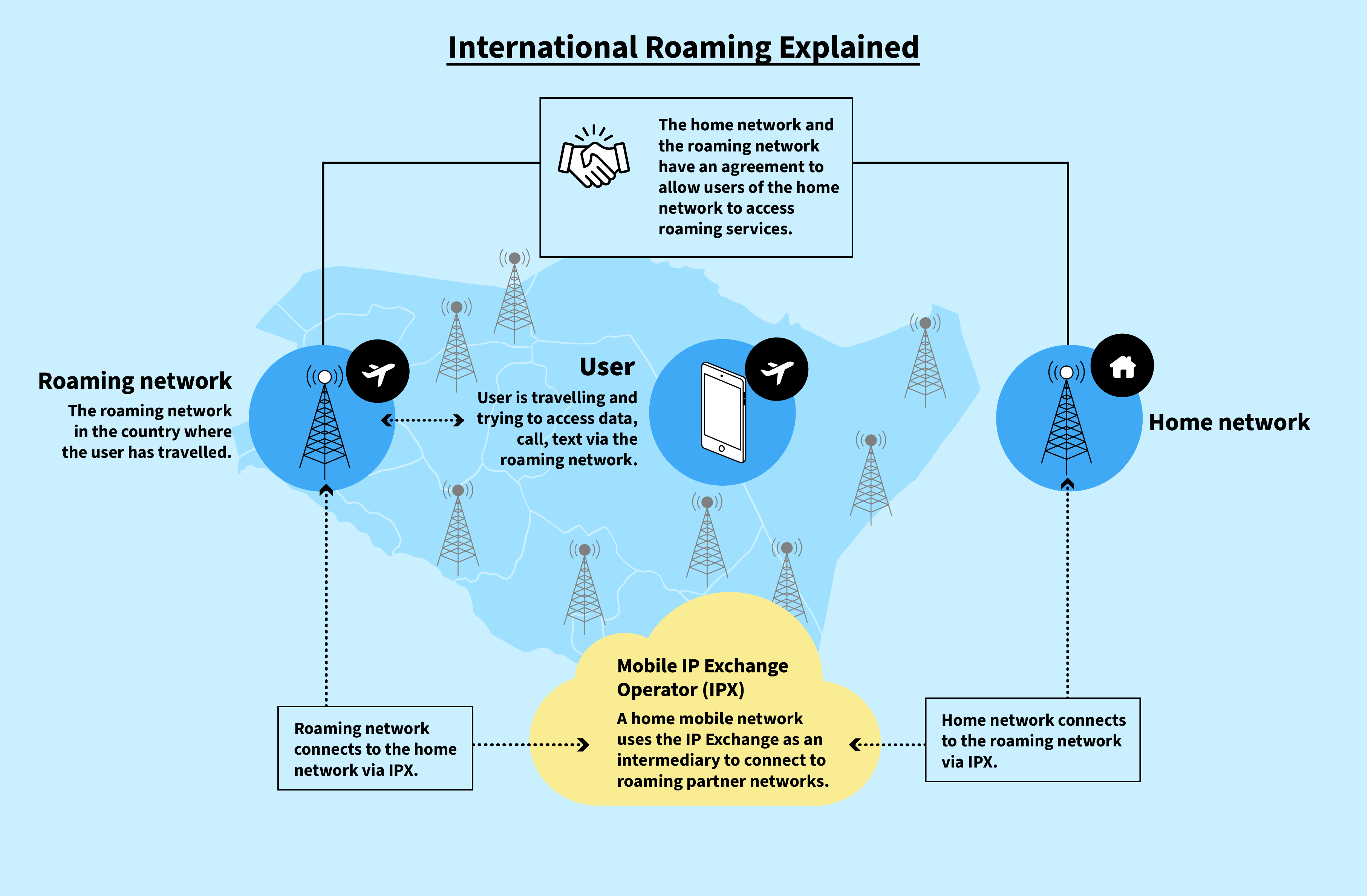
Credit: citizenlab.ca
Frequently Asked Questions
How Do I Fix This Network That Has No Internet Access?
Restart your router and modem. Check all cables and connections. Ensure your device’s network settings are correct. Update your network drivers. Contact your internet service provider if the problem persists.
What Is A Network List Manager?
A network list manager organizes and maintains network-related lists, including access control and routing tables. It ensures efficient data flow and network security. This role is crucial for managing network configurations and optimizing performance.
Why Does My Computer Keep Saying No Network Connection?
Your computer says no network connection due to Wi-Fi issues, outdated drivers, or incorrect network settings. Restart your router and check cables. Update network drivers and troubleshoot using built-in network tools. Ensure airplane mode is off and Wi-Fi is enabled.
What Does Connected To Your Local Network But Unable To Connect To The Internet Mean?
It means your device is connected to the local network but can’t access the internet. Check your router or ISP issues.
Conclusion
Solving network issues can be frustrating. But with patience, you can fix them. Understanding common errors helps. Keep your devices updated. Check cables and settings. Sometimes, a simple restart works wonders. Don’t hesitate to seek help if needed. Online forums can be useful too.
Stay calm and methodical. This ensures a smoother resolution. Always remember, troubleshooting takes time. With practice, it gets easier. So, don’t give up. You’re closer to internet connectivity than you think. Keep trying. Your persistence will pay off. Stay connected.
Stay informed. Enjoy seamless internet access once resolved.









