Seeing an orange light on your network switch can be confusing. It signals a problem that needs attention.
Understanding network switchlights is crucial for maintaining your network’s health. These lights give you insights into performance and connectivity. An orange light may indicate issues like slow speeds or hardware problems. Knowing what this light means helps you troubleshoot effectively.
This post will explore why this light appears and what steps you can take. Whether you’re a tech novice or a seasoned IT professional, this guide aims to clarify the common causes. Stay tuned to learn how to keep your network running smoothly.
Common Causes Of Orange Light
Hardware issues are one of the leading causes of an orange light on a network switch. Faulty cables or ports often lead to connectivity problems. Check if the wires are securely connected and not damaged. Additionally, inspect the switch ports for any physical damage or dust buildup.
If you have spare cables and ports, try using them to see if the problem persists. Hardware failures can also occur within the switch itself. In such cases, professional repair or replacement may be necessary.
Initial Diagnostic Steps
Examine the switch’s indicator lights. The lights can provide clues about the issue. Green lights usually indicate normal operation, while orange or red lights may signal a problem. Refer to the switch’s manual for specific light meanings. This can guide your next steps in troubleshooting.
Checking Network Cables
Experiencing an orange light on your network switch can be frustrating. One common cause is faulty network cables. Checking your network cables can help you identify any issues. This guide will walk you through the steps to ensure your cables are in good condition.

Inspecting For Damage
First, examine the physical condition of your network cables. Look for visible signs of wear and tear. Check for any cuts or abrasions on the cable jacket. Bent or twisted cables can also cause connectivity problems. Make sure the connectors at each end are intact and not loose.
Testing With Different Cables
Try replacing the current cable with a different one. Use a cable that you know works with other devices. This simple swap can help you determine if the cable is the problem. If the orange light goes away, your original cable is likely faulty. Keep a few spare cables on hand for such tests.
Using Cable Testers
For a more thorough check, use a cable tester. These devices can detect issues that are not visible to the naked eye. Connect the cable to the tester and follow the instructions. The tester will show if the cable has any internal faults. This method provides a more accurate diagnosis of cable health.
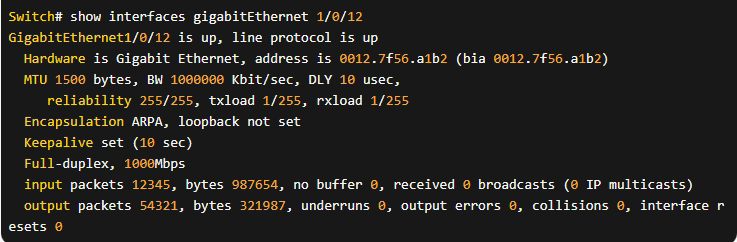
Credit: www.gracyfiber.com
Firmware And Software Updates
Before installing, back up your current settings. This ensures you can restore them if needed. Follow the manufacturer’s instructions for installing updates. Usually, this involves uploading the update file through the admin panel. Wait for the process to complete. Avoid disconnecting the switch during the update.
By following these steps, you ensure your network switch operates smoothly. Remember, regular updates are not just a task, but a proactive measure to enhance performance and security of your network switch.
Configuration Issues
Orange light on a network switch can indicate configuration issues. These issues often disrupt network performance. They may even cause connectivity problems. Resolving these problems ensures a smooth network operation. Below are key areas to check and fix configuration issues.
Checking IP Settings
First, examine the IP settings of your network switch. Incorrect IP settings can cause the orange light to appear. Ensure the IP address is unique. It should not conflict with other devices. Double-check the subnet mask and default gateway. These should match your network’s configuration.
Verifying VLAN Configurations
Next, verify the VLAN configurations. VLAN issues can also trigger the orange light. Check if the VLAN IDs are correct. Ensure the ports are assigned to the right VLANs. Misconfigured VLANs can lead to network segmentation. This affects overall connectivity.
Resetting To Default Settings
If the issues persist, consider resetting the switch. This action can clear misconfigurations. To reset, locate the reset button on the switch. Press and hold it for a few seconds. This will restore the default settings. After resetting, reconfigure your network settings. This step often resolves persistent configuration problems.
Advanced Troubleshooting
Advanced troubleshooting is crucial for resolving the orange light on your network switch. This guide will help you dive deeper into solving the issue effectively.
Using Network Diagnostic Tools
Network diagnostic tools can identify the root cause of the problem. Tools like ping and traceroute can check network connectivity. They help ensure packets reach their destination. Use these tools to diagnose and fix connection issues.
Analyzing Log Files
Log files hold detailed records of network activity. Access the switch’s log files to find error messages. These messages can pinpoint faulty components. Regularly reviewing log files can prevent future problems.
Contacting Technical Support
If issues persist, contact technical support. They offer expert advice and advanced solutions. Providing them with your findings can speed up the process. Keep your device details ready for a quicker resolution.
Preventive Measures
Preventing the orange light on your network switch is crucial. It ensures a smooth and uninterrupted network experience. These preventive measures will help you avoid network issues and maintain optimal performance.
Regular Maintenance
Regular maintenance is essential for network switches. Clean the switches regularly. Dust and debris can cause overheating. Inspect cables and connectors. Replace any that are damaged. Check for signs of wear and tear.
Keeping Firmware Updated
Keep your network switch firmware updated. Manufacturers release updates to fix bugs. They also improve performance and security. Check for firmware updates regularly. Install them as soon as they are available. This helps maintain network stability and security.
Proper Network Planning
Proper network planning is vital. Avoid overloading your network. Distribute network traffic evenly. Use switches with enough ports. Ensure they can handle the network load. Plan for future expansion. This helps prevent congestion and ensures a smooth network experience.

Credit: www.reddit.com
When To Replace The Switch
Next, think about repair costs. Sometimes, fixing an old switch is not cost-effective. If repairs are frequent or expensive, replacing the switch may save money in the long run.
Compare repair costs with the price of a new switch. A new switch is a better investment if repairs are nearly as expensive. It’s more reliable and often comes with a warranty.
Frequently Asked Questions
What Does Orange Light On Network Switch Mean?
An orange light on a network switch typically indicates a connection issue. It may signal a problem with the cable, port, or device.
How To Fix Orange Light On Switch?
To fix the orange light, check connections, replace cables, and restart the switch. Ensure the connected device is functioning properly.
Is Orange Light On Switch Bad?
An orange light isn’t necessarily bad but indicates a potential issue. It often requires troubleshooting to identify and resolve the problem.
Can Orange Light Cause Network Problems?
Yes, an orange light can indicate connectivity issues that may result in network disruptions or slower performance.
Conclusion
Understanding the orange light on your network switch is essential. It often signals a problem. Solutions can range from checking cables to updating firmware. Regular maintenance helps avoid issues. Constantly monitor your network devices. Keep your system running smoothly. Troubleshooting can save time and stress.
Stay informed and proactive. Your network’s health depends on it.









