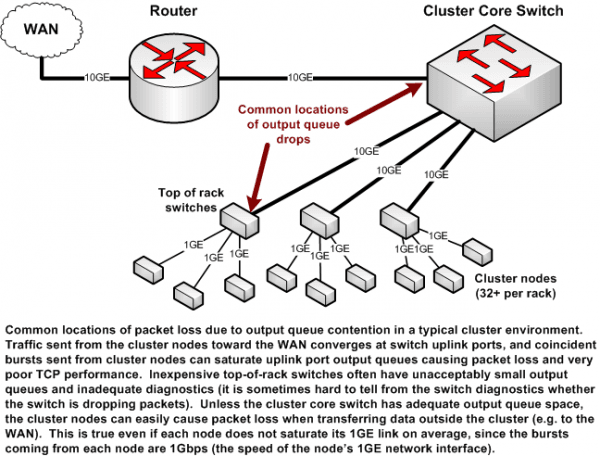Combine the power of a network switch with wireless access point to create a reliable and scalable network for home or office use.
Imagine a device that boosts your network efficiency while providing seamless wireless access. That’s where a network switch with a wireless access point comes in. This combination ensures smooth data flow in offices, homes, and other environments. You get the speed of wired connections and the flexibility of wireless.
Whether you’re streaming, gaming, or working, this setup can handle it all. Stay with us as we explore how this dual-function device can enhance your network experience.

Credit: community.fs.com
Introduction To Network Switches
Network switches play a crucial role in modern networks. They connect multiple devices, ensuring smooth data flow within the network. Combined with wireless access points, they provide both wired and wireless connections. This combination enhances network flexibility and performance.
Basics Of Network Switches
A network switch is a device that connects various devices within a local network. It uses packet switching to send and receive data to the correct device. Unlike a hub, which sends data to all devices, a switch directs data only where it is needed. This improves network efficiency and security.
Switches operate at the data link layer of the OSI model. They use MAC addresses to forward data packets to the right destination. This targeted approach reduces unnecessary traffic and collisions. Switches are essential for building a reliable and scalable network.
Types Of Network Switches
There are several types of network switches, each serving different needs. The most common types include unmanaged, managed, smart, and PoE switches.
Unmanaged switches are simple and require no configuration. They are ideal for small networks or home use. Just plug in the cables, and the switch works out of the box.
Managed switches offer advanced features for network control. They allow administrators to configure, manage, and monitor the network. This type is suitable for large or complex networks.
Smart switches offer a balance between unmanaged and managed switches. They provide some level of management without the complexity of fully managed switches. These are good for small to medium-sized networks.
PoE switches (Power over Ethernet) supply power to connected devices like cameras and phones. This eliminates the need for separate power cables, simplifying installations.
Choosing the right switch depends on the network’s size, complexity, and specific needs. Each type has its own benefits and ideal use cases.
Wireless Access Points
Wireless Access Points (WAPs) are vital for expanding network coverage. They help devices connect to a wired network wirelessly. A WAP acts as a bridge. It connects wireless devices to a wired network.
Function Of Access Points
Access Points provide wireless connectivity to multiple devices. They broadcast wireless signals for devices to connect. Devices include laptops, smartphones, and tablets. WAPs extend the reach of the network. They ensure strong connectivity in all areas. WAPs also manage traffic between connected devices. This helps in maintaining a stable and fast network.
Types Of Wireless Access Points
There are several types of WAPs available. Standalone Access Points are one type. They work independently without a controller. These are easy to set up for small networks. Controller-based Access Points are another type. They need a central controller. This type is best for large networks. They offer better management and security features. Mesh Access Points are also popular. They work together to cover large areas. They are ideal for homes or offices with many rooms.
Combining Switches And Access Points
Combining network switches with wireless access points creates a powerful network system. This setup allows both wired and wireless devices to connect seamlessly. It simplifies management and enhances network performance. Let’s explore the benefits and use cases of integrating these technologies.
Benefits Of Integration
Integrated systems reduce the need for separate devices. This simplifies network setup. It also cuts down on maintenance tasks. Fewer devices mean fewer potential points of failure. This boosts network reliability.
Managing one system is easier. You have a single interface for monitoring. This saves time and reduces complexity. It also improves security. A unified system is easier to secure and monitor. It reduces the risk of security gaps.
Cost savings are another benefit. Combining devices reduces hardware costs. It also lowers power consumption. This makes the network more efficient and cost-effective.
Use Cases And Applications
Offices benefit greatly from integrated systems. They need both wired and wireless connections. An integrated system meets both needs. It ensures smooth and efficient operations. Employees can connect their devices easily. This boosts productivity.
Schools are another ideal use case. They often have many devices. Managing these can be complex. An integrated system simplifies this. It ensures all devices have reliable connections. This supports learning and administrative tasks.
Retail environments also benefit. They need reliable connections for POS systems. They also need Wi-Fi for customers. An integrated system provides both. It ensures smooth sales operations. It also enhances the customer experience.
Healthcare facilities need reliable networks. They use many connected devices. An integrated system ensures these devices work well. It supports patient care and administrative tasks.
Setting Up A Network Switch
Setting up a network switch with a wireless access point can seem daunting. With a clear guide, you can make the process straightforward and efficient. A network switch helps manage data traffic, while a wireless access point extends your network wirelessly. Let’s dive into the setup process.
Step-by-step Setup Guide
- Unpack and Inspect: Remove the network switch from its box. Check for any damage.
- Choose a Location: Place the switch in a central, ventilated spot. Ensure easy access to power and network cables.
- Power Up: Connect the switch to a power source. Wait for the power light to turn on.
- Connect Devices: Use Ethernet cables to connect devices to the switch. Plug one end into the device, and the other into the switch port.
- Connect to Router: Use an Ethernet cable to link the switch to the router. This step ensures internet access for all connected devices.
- Configure Settings: Access the switch’s admin panel via a web browser. Set IP addresses, VLANs, and other settings as needed.
- Test the Network: Check connectivity on all devices. Ensure they can access the internet and communicate with each other.
Common Setup Issues
- Power Issues: Ensure the switch is properly plugged in. Check for power light indicators.
- Faulty Cables: Test Ethernet cables for faults. Replace any damaged cables.
- IP Address Conflicts: Ensure each device has a unique IP address. Avoid conflicts within the network.
- Incorrect Port Connections: Double-check that devices are connected to the correct switch ports.
- Admin Panel Access: If you can’t access the admin panel, verify the switch’s IP address. Ensure your computer is on the same network.
Configuring Wireless Access Points
Setting up a network switch with a wireless access point boosts connectivity and extends network coverage. This configuration helps ensure seamless internet access across various devices.
Configuring a wireless access point (WAP) on a network switch is crucial. It ensures seamless connectivity and optimal network performance. It involves various steps from initial setup to securing the network.
Initial Configuration
Begin by connecting your WAP to the network switch. Use an Ethernet cable. Access the WAP’s settings via a web browser. Enter the default IP address provided by the manufacturer. Log in with the default username and password.
Next, set up a unique SSID (Service Set Identifier). This name will be visible to all devices. Ensure it is easy to recognize but not too obvious. Save your settings.
Security Settings
Securing your wireless network is vital. Start by changing the default login credentials. Use a strong password. Avoid common words or simple sequences.
Enable WPA3 encryption if available. It offers the best security. If not, use WPA2. Set a strong password for your Wi-Fi network. Ensure it is different from the admin password.
Disable WPS (Wi-Fi Protected Setup). It can be a security risk. Limit the number of devices that can connect. Use MAC address filtering for additional security.
“`
Enhancing Network Performance
Enhancing network performance is crucial for maintaining a reliable and efficient connection. A network switch with a wireless access point can significantly boost your network’s capabilities. This setup allows for better data transfer, reduced latency, and improved wireless coverage. Let’s explore how you can optimize your network performance with this combination.
Optimizing Switch Settings
Fine-tuning your switch settings can lead to significant performance gains. Start by configuring Quality of Service (QoS) to prioritize important data. This ensures critical applications get the necessary bandwidth. Adjusting VLAN settings can also help. It segments your network, reducing congestion and improving security. Regular firmware updates are essential. They fix bugs and enhance features, keeping your network efficient.
Improving Wireless Coverage
Positioning your wireless access point strategically is key. Place it centrally to cover all areas evenly. Avoid placing it near thick walls or metal objects. These can interfere with the signal. You can also use additional access points. This extends coverage and ensures a strong connection throughout your space. Adjust the access point’s channel settings. This reduces interference from other devices, improving signal strength and stability.
Troubleshooting Connectivity Issues
Experiencing connectivity issues with your network switch with a wireless access point can be frustrating. These disruptions can affect your internet speed and performance. Understanding the common problems and effective solutions is essential for a seamless experience.
Identifying Common Problems
One of the most frequent issues is signal interference. Other devices or thick walls can disrupt the wireless signal. Another common problem is incorrect configuration. Incorrect settings can hinder the network’s performance. Firmware issues also contribute to connectivity problems. Outdated firmware can cause instability.
Physical obstructions are also a significant factor. Objects between your device and the access point can weaken the signal. Lastly, network congestion can slow down your internet speed. Too many devices connected to the same network can cause this issue.
Effective Solutions
Ensure your network switch and access point are placed in a central location. This can help reduce signal interference. Check and update your device’s firmware regularly. This ensures your device runs on the latest software. Review and adjust your network settings. Correct configurations can improve performance.
Remove physical obstructions between your device and the access point. This can help strengthen the signal. Limit the number of devices connected to your network. This helps prevent network congestion. Following these steps can help resolve most connectivity issues.

Credit: community.fs.com
Future Of Network Connectivity
The future of network connectivity is bright. Network switches with wireless access points are becoming integral. They ensure seamless and efficient network management. These devices blend wired and wireless connections. This integration benefits businesses and homes alike.
Emerging Technologies
Several technologies are shaping network connectivity. Wi-Fi 6 is one such technology. It offers faster speeds and better performance. It can handle more devices at once. This is vital in crowded environments.
Another technology is Software-Defined Networking (SDN). SDN simplifies network management. It allows for more control and flexibility. This helps in managing complex networks with ease.
Trends To Watch
One trend is the rise of Internet of Things (IoT). More devices are connecting to networks. This increases the need for robust network switches with wireless access points. IoT devices rely on stable and fast connections.
Another trend is the growth of remote work. Workers need reliable internet access at home. Network switches with wireless access points provide this. They ensure smooth video calls and file sharing.
Lastly, security is a major trend. Network devices need strong security features. This protects data and prevents breaches. Investing in secure network switches is crucial.
Credit: central.toasttab.com
Frequently Asked Questions
What Is A Network Switch?
A network switch connects multiple devices on a local network. It forwards data to the correct destination.
How Does A Wireless Access Point Work?
A wireless access point connects devices to a network wirelessly. It extends the reach of your network.
Can I Use A Switch With A Wireless Router?
Yes, you can connect a switch to a wireless router. It expands the number of available ports.
What Are The Benefits Of Using A Network Switch?
A network switch improves network performance. It reduces congestion and ensures efficient data transfer.
Conclusion
A network switch with a wireless access point simplifies connectivity. It combines wired and wireless networks seamlessly. This dual function boosts productivity and flexibility. Small businesses and home offices benefit greatly. Setup is straightforward and user-friendly. No need for technical expertise.
Reliable connections ensure smooth operations. Enjoy fewer dropped signals and improved network performance. Invest in a network switch with a wireless access point today. Enhance your network experience effortlessly.