Setting up smart home WiFi is easier than you think. With the right steps, your home will be more connected and efficient.
Smart homes rely on stable WiFi to function smoothly. From controlling lights to managing security cameras, a strong network is essential. Many people find the setup process daunting, but it doesn’t have to be complicated. In this guide, you will learn simple steps to set up your smart home WiFi.
By following these instructions, you can ensure all your devices work seamlessly together. Let’s dive in and transform your home into a smart, connected space.
Choosing The Right Router
Setting up a smart home WiFi network starts with choosing the right router. The router is the core of your home network. It connects all your smart devices. Let’s delve into what features to look for and the top router recommendations.
Key Features To Look For
When choosing a router, consider these key features:
- Dual or Tri-Band Support: Supports multiple devices without slowing down.
- WiFi 6 Technology: Offers faster speeds and better performance.
- Range and Coverage: Ensures your entire home is covered.
- Security Features: Protects your network from threats.
- Ease of Use: Simple setup and management via a mobile app.
Top Router Recommendations
| Router | Key Features |
|---|---|
| Netgear Nighthawk AX12 | WiFi 6, Tri-band, High coverage, Advanced security |
| ASUS RT-AX88U | WiFi 6, Dual-band, Wide range, Easy setup |
| TP-Link Archer AX6000 | WiFi 6, Dual-band, Excellent coverage, Affordable |
These routers are highly recommended for smart homes. They provide reliable performance, strong security, and ease of use. Choose one that fits your needs and budget.
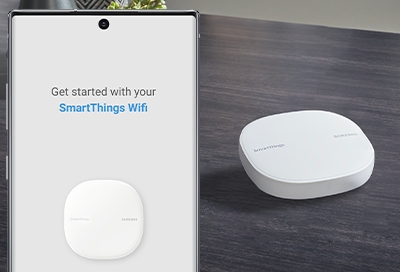
Credit: www.samsung.com
Planning Your Network Layout
Setting up a smart home WiFi network requires careful planning. It ensures all devices work seamlessly. Planning your network layout is the first step. This involves assessing your home’s layout and finding the optimal router placement.
Assessing Your Home’s Layout
Before setting up your network, assess your home’s layout. This helps identify potential obstacles. Take note of walls, floors, and large furniture. These can interfere with WiFi signals. Here are a few steps to follow:
- Draw a simple floor plan of your home.
- Mark the locations of rooms and key devices.
- Identify potential signal obstacles like thick walls or appliances.
Understanding your home’s layout helps in planning effective network coverage. The goal is to minimize dead zones and ensure strong signals throughout the house.
Optimal Router Placement
Placing your router in the optimal location is crucial. It ensures the best WiFi coverage. Consider the following tips for router placement:
- Central Location: Place the router in the center of your home. This distributes the signal evenly.
- Elevated Position: Position the router on a high shelf. This helps spread the signal more effectively.
- Avoid Obstructions: Keep the router away from thick walls and large metal objects. These can block the signal.
- Distance from Electronics: Place the router away from other electronics. Devices like microwaves can cause interference.
Follow these tips to optimize your router placement. This ensures a strong and reliable WiFi connection throughout your home.
Setting Up The Router
Setting up your router is the first step to creating a smart home WiFi network. The router acts as the central hub, distributing internet to all your smart devices. Follow these steps to ensure a smooth setup process.
Connecting Hardware
Begin by connecting your router to the modem. Use an Ethernet cable to link the router’s WAN port to the modem. Plug in the router’s power adapter and turn it on. Wait for the router’s lights to stabilize, indicating it’s ready for configuration.
| Step | Action |
|---|---|
| 1 | Connect Ethernet cable to modem and router |
| 2 | Plug-in power adapter |
| 3 | Turn on the router |
| 4 | Wait for the lights to stabilize |
Configuring Basic Settings
Now it’s time to configure your router’s basic settings. Open a web browser on your computer and enter the router’s IP address in the address bar. Common IP addresses are 192.168.1.1 or 192.168.0.1. Refer to the router’s manual for the exact IP.
Log in with the default username and password. Usually, the defaults are “admin” and “password” or “admin” and “admin”. After logging in, you can change the WiFi network name (SSID) and set a strong password. This helps secure your network from unauthorized access.
- Open web browser
- Enter the router’s IP address
- Log in with default credentials
- Change SSID and set a strong password
It’s also a good idea to update the router’s firmware. Most routers have an option to check for updates in the settings menu. Keeping the firmware up to date ensures the best performance and security for your smart home network.
Securing Your Network
Setting up your smart home WiFi can be exciting. Yet, it is crucial to ensure your network is secure. This protects your devices and personal information from unauthorized access. Let’s look at some key steps to secure your WiFi network.
Creating Strong Passwords
Your WiFi password is the first line of defense. A strong password can prevent unauthorized access. Here are some tips for creating a strong password:
- Use at least 12 characters
- Include numbers, symbols, and both uppercase and lowercase letters
- Avoid using easily guessable information like names or birthdays
An example of a strong password could be G8t&7yP@wQ3#. Remember to change your password regularly to keep your network secure.
Enabling Network Encryption
Encryption scrambles the data you send over your network. This makes it harder for anyone to intercept and read your information. To enable network encryption:
- Access your router’s settings through your web browser
- Log in with your router’s admin credentials
- Find the Wireless Security or similar section
- Choose WPA3 if available, or WPA2 as a secure alternative
Once you enable encryption, your network will be more secure. This step is essential for protecting your smart home devices and personal data.
Connecting Smart Devices
Setting up your smart home involves connecting various devices to your WiFi network. This can seem overwhelming, but with the right guide, it becomes straightforward. This section will help you connect your smart devices seamlessly.
Compatible Devices
Before diving into the connection process, ensure your devices are compatible. Most smart devices support both 2.4 GHz and 5 GHz WiFi bands. Check your device’s manual or the manufacturer’s website to confirm compatibility. Popular brands like Amazon Echo, Google Nest, Philips Hue, and Samsung SmartThings usually support a wide range of WiFi networks.
Step-by-step Connection Guide
Follow these steps to connect your smart devices to your WiFi network:
- Download the App: Start by downloading the smart device’s app on your smartphone or tablet.
- Create an Account: Open the app and create an account if you do not have one.
- Power Up the Device: Plug in your smart device and turn it on.
- Open the App: Open the app and look for the option to add a new device.
- Select Your Device: Choose your device from the list provided in the app.
- Follow Instructions: Follow the on-screen instructions to connect the device to your WiFi network. You may need to enter your WiFi password.
- Complete Setup: Once connected, the app will guide you through the final setup steps, such as naming the device and setting preferences.
Connecting smart devices to your WiFi network is a crucial step in creating a smart home. With compatible devices and a step-by-step guide, you can easily set up your smart home.
Troubleshooting Common Issues
Setting up a smart home WiFi can be challenging. Common issues often arise, causing frustration. Understanding and troubleshooting these issues can save time and effort. Here, we will cover two main problems: signal interference and device connectivity problems.
Signal Interference
Signal interference is a major cause of poor WiFi performance. This happens when other devices interrupt your WiFi signal. Common sources include microwaves, baby monitors, and cordless phones.
To minimize interference:
- Place your router in a central location.
- Avoid placing the router near electronic devices.
- Use a dual-band router to separate traffic.
These steps can help improve your WiFi signal strength and reliability.
Device Connectivity Problems
Devices may fail to connect to the WiFi network. This is a common issue in smart homes. Here are some steps to troubleshoot device connectivity problems:
- Ensure the device is within the WiFi range.
- Check the device’s WiFi settings.
- Restart the device and the router.
- Update the device firmware if needed.
Sometimes, resetting the device can solve the issue. Follow the manufacturer’s instructions for a reset.
| Issue | Solution |
|---|---|
| Weak Signal | Reposition the router, reduce interference |
| Device Not Connecting | Check settings, restart device and router |
Addressing these common issues can enhance your smart home WiFi experience.
Optimizing Network Performance
Optimizing network performance is crucial for a smart home WiFi setup. A well-optimized network ensures all devices run smoothly and efficiently. It minimizes lag and connectivity issues. This section will explore key areas to enhance network performance.
Firmware Updates
Keeping your router’s firmware up to date is essential. Manufacturers release firmware updates to fix bugs and improve performance. Follow these steps to update your router’s firmware:
- Login to your router’s admin panel.
- Check for the latest firmware version.
- Download the update if available.
- Install the update and restart the router.
Regular updates can significantly enhance your network’s stability and speed.
Advanced Settings
Accessing advanced settings can greatly optimize your WiFi network. Here are some key settings to consider:
| Setting | Description |
|---|---|
| Quality of Service (QoS) | Prioritize bandwidth for critical devices. |
| Channel Selection | Choose the least crowded channel for better performance. |
| Guest Network | Create a separate network for guests to secure your main network. |
Adjusting these settings helps create a more efficient and secure network.
For a better experience, consider using the latest WiFi standards. WiFi 6 offers improved speed and efficiency. Ensure your devices support these standards for optimal performance.

Credit: www.youtube.com
Maintaining Your Smart Home Network
Keeping your smart home network running smoothly is crucial. Regular maintenance ensures all devices connect properly and stay secure. This section will guide you on essential practices for maintaining your smart home network effectively.
Regular Security Checks
Security is vital for your smart home network. Hackers target weak networks. Perform regular security checks to prevent unauthorized access.
- Change passwords regularly. Use strong, unique passwords for each device.
- Enable two-factor authentication for added security.
- Keep your router’s firmware up to date. Check for updates monthly.
- Use network encryption like WPA3. It provides better protection.
Monitoring Network Usage
Monitor network usage to ensure your smart home runs smoothly. This helps identify any unusual activity.
| Task | Frequency |
|---|---|
| Check device connections | Weekly |
| Monitor data usage | Daily |
| Identify unknown devices | Monthly |
Use your router’s app to monitor usage. It shows connected devices and their data consumption.
Consider installing a network monitoring tool. It alerts you to suspicious activities.
Regularly maintaining your smart home network ensures it runs smoothly and securely. Follow these steps for a reliable and safe smart home experience.
Frequently Asked Questions
How Do I Choose The Best Router?
Choosing the best router involves considering coverage, speed, and compatibility with your smart devices. Look for dual-band or tri-band routers for better performance. Ensure it supports the latest Wi-Fi standards like Wi-Fi 6.
What Are The Steps To Set Up Smart Home Wi-fi?
First, choose a central router location. Connect your modem to the router. Follow the setup instructions provided by the router manufacturer. Secure your network with a strong password. Connect your smart devices to the network.
How Can I Secure My Smart Home Wi-fi Network?
To secure your smart home Wi-Fi, use a strong, unique password. Enable WPA3 encryption if available. Regularly update your router’s firmware. Disable remote management features. Consider setting up a guest network for visitors.
Why Is My Smart Home Wi-fi Slow?
Slow smart home Wi-Fi can be due to interference, outdated hardware, or too many connected devices. Check for signal interference from other electronics. Upgrade your router if it’s old. Limit the number of devices connected simultaneously.
Conclusion
Setting up a smart home WiFi can seem challenging at first. Follow these steps. Start with a strong router. Place it centrally in your home. Connect all smart devices. Use the same network for consistency. Change default settings for better security.
Regularly update your router’s firmware. Troubleshoot any connection issues. Enjoy the convenience of a smart home. With patience, you’ll manage it easily. Happy smart home living!







