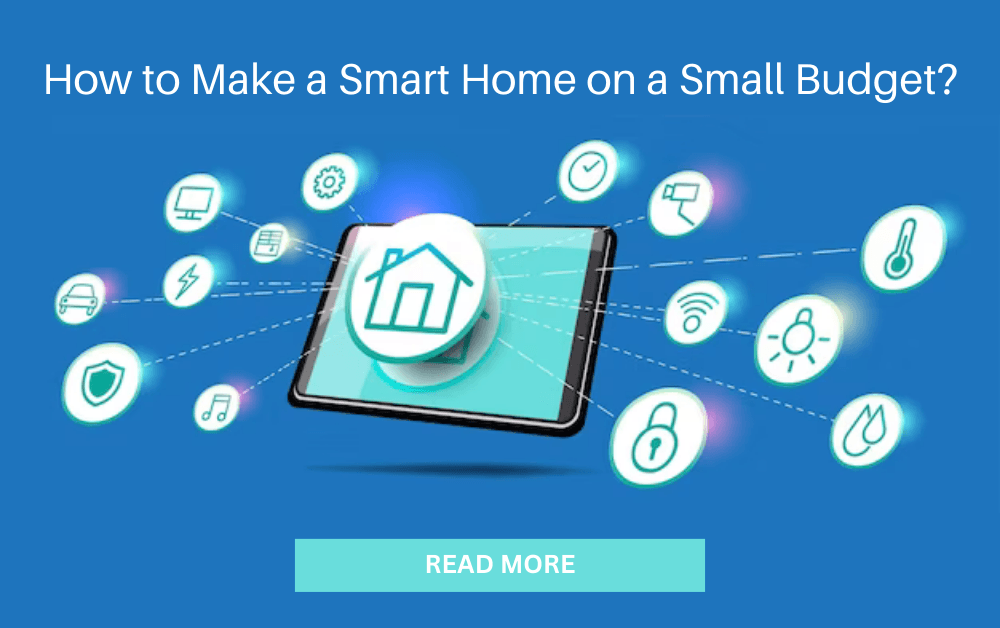Learn how to set up AT&T Smart Home Manager with our easy-to-follow guide. Manage your home Wi-Fi, connect devices, and optimize your network effortlessly. Get started today for a smarter home!
In today’s tech-savvy world, controlling your home network is crucial. AT&T Smart Home Manager allows you to oversee and optimize your Wi-Fi network effortlessly. Whether you’re at home or away, you can manage all connected devices, troubleshoot issues, and even set parental controls.
This guide will walk you through the steps needed to set up the Smart Home Manager. By the end, you’ll be able to enjoy a seamless and secure internet experience. Stay with us as we explore the easy setup process, ensuring your home network runs smoothly.
Requirements
Setting up the AT&T Smart Home Manager is easy. But you need a few important things first. These are called requirements. Let’s take a look at what you need.
Necessary Devices
First, you will need a few devices. Here is what you should have:
- Smartphone or Tablet: You need a device to install the Smart Home Manager app. It can be an iPhone or Android phone or a tablet.
- AT&T Compatible Router: Make sure your router is compatible with the AT&T Smart Home Manager.
- Computer: A computer can be helpful. You might need it for troubleshooting or setting up some features.
At&t Internet Subscription
You must have an active AT&T internet subscription. This is very important. Without this, the Smart Home Manager will not work.
Check your subscription details. Make sure your plan includes the Smart Home Manager. If you are not sure, you can contact AT&T customer service.
Here is a quick checklist for your AT&T Internet Subscription:
- Active Subscription: Ensure your internet service is active and in good standing.
- Included in Plan: Verify that the Smart Home Manager is part of your internet plan.
- Login Credentials: Have your AT&T login details ready. You will need them to access the Smart Home Manager.
With these requirements, you are ready to set up your AT&T Smart Home Manager. Follow these steps and you will be up and running in no time.

Credit: fiber.att.com
Account Setup
Setting up your AT&T Smart Home Manager is a straightforward process. The first step is to set up your account. This guide will take you through the necessary steps to get your account up and running. Follow these simple instructions to ensure a smooth setup.
Creating An AT&T Account
To begin, you need an AT&T account. If you already have one, you can skip this step.
- Visit the AT&T website.
- Click on the “Sign Up” option.
- Fill in the required information like your name, email, and password.
- Follow the on-screen instructions to complete the registration.
Make sure your password is strong and secure. Use a mix of letters, numbers, and symbols.
Logging Into AT&T Smart Home Manager
Once you have your AT&T account, you can log into the Smart Home Manager.
- Download the AT&T Smart Home Manager app from the App Store or Google Play.
- Open the app and enter your AT&T account credentials.
- Click on the “Login” button.
- Follow any additional on-screen instructions.
If you encounter any issues, ensure your credentials are correct. Double-check your username and password.
With your account now set up, you are ready to explore the features of AT&T Smart Home Manager. Enjoy managing your smart home with ease and convenience.
Connecting Devices
Setting up your AT&T Smart Home Manager is a breeze. This guide will help you connect your devices smoothly. Follow these steps to ensure your smart home runs efficiently.
Connecting To Wi-fi
First, connect your devices to the Wi-Fi network. This is crucial for seamless integration.
- Open the AT&T Smart Home Manager app on your device.
- Log in using your AT&T credentials.
- Navigate to the “Network” tab.
- Select “Wi-Fi” and choose your network.
- Enter your Wi-Fi password and click “Connect”.
Your device should now be connected to the Wi-Fi network. Repeat these steps for each device you want to connect.
Adding Smart Home Devices
Next, add your smart home devices to the AT&T Smart Home Manager. Follow these steps:
- In the app, go to the “Devices” tab.
- Click on “Add Device”.
- Select the type of device you want to add (e.g., thermostat, lights).
- Follow the on-screen instructions to pair the device.
- Once paired, name your device for easy identification.
Repeat these steps for each smart home device. Adding all devices ensures they are managed centrally.
For a quick overview of the steps, refer to the table below:
| Step | Action |
|---|---|
| 1 | Open AT&T Smart Home Manager app |
| 2 | Log in with AT&T credentials |
| 3 | Navigate to the “Network” tab and select Wi-Fi |
| 4 | Enter the Wi-Fi password and connect |
| 5 | Go to the “Devices” tab and add the device |
| 6 | Follow on-screen instructions to pair |
| 7 | Name your device |
Connecting your devices and adding them to the AT&T Smart Home Manager ensures smooth operation. Enjoy the convenience of managing all your smart home devices in one place.
Customizing Settings
With AT&T Smart Home Manager, you can customize settings to fit your needs. It provides various features for personalizing and securing your home network. Let’s dive into how you can make your home network truly yours.
Personalizing Network Name
Personalizing your network name helps you easily identify your Wi-Fi network. Follow these steps to change it:
- Open the AT&T Smart Home Manager app.
- Navigate to the Network section.
- Select Wi-Fi Settings.
- Click on Edit next to your current network name.
- Enter a new, unique name for your network.
- Click Save to apply the changes.
Make sure to choose a name that is easy to remember but not too personal. Avoid using personal information in your network name.
Setting Up Parental Controls
Parental controls allow you to manage and monitor your children’s internet usage. Setting up these controls is straightforward:
- Open the AT&T Smart Home Manager app.
- Go to the Parental Controls section.
- Select the device you want to manage.
- Toggle the Parental Controls switch to On.
- Set the specific restrictions and limits for the device.
- Click Save to apply the settings.
With these controls, you can block inappropriate content, set time limits, and monitor online activity. This ensures a safer internet environment for your kids.
| Feature | Description |
|---|---|
| Network Name | Change your Wi-Fi network name for easy identification. |
| Parental Controls | Manage and monitor internet usage for your children’s devices. |
Customizing your AT&T Smart Home Manager settings helps you create a personalized and secure home network. These features provide more control and peace of mind.
Managing Devices
The AT&T Smart Home Manager makes it easy to manage all devices connected to your network. You can see who is online and control how they use the internet. Let’s explore how to monitor device usage and pause device connections.
Monitoring Device Usage
Knowing which devices are using your network can help you manage bandwidth. Follow these steps to monitor usage:
- Open the AT&T Smart Home Manager app.
- Go to the Devices section.
- View the list of connected devices. Each device shows real-time usage.
This helps you see which devices are consuming the most data. You can also identify unknown devices on your network.
Pausing Device Connections
Need a break from a busy network? You can pause device connections easily:
- Navigate to the Devices section in the app.
- Select the device you want to pause.
- Click on the Pause button next to the device name.
The selected device will lose internet access until you resume the connection. This is useful for managing screen time for kids or reducing network load.
With these features, you have full control over your network. Monitor usage and pause connections with a few taps.

Credit: fiber.att.com
Troubleshooting
Setting up your AT&T Smart Home Manager can sometimes be tricky. Troubleshooting common issues can save you time and frustration. In this section, we’ll cover the most frequent problems users face and how to resolve them. We will also guide you on how to contact AT&T Support for further assistance.
Common Issues And Solutions
You might encounter some common issues while setting up your AT&T Smart Home Manager. Here are a few problems and their solutions:
| Issue | Solution |
|---|---|
| Cannot connect to the internet | Restart your router and modem. Check if the cables are properly connected. |
| Slow internet speeds | Check for background applications using bandwidth. Restart your devices. |
| The device not showing in the app | Ensure the device is powered on and within range. Refresh the app. |
| App crashes or freezes | Update the app to the latest version. Clear app cache and data. |
Contacting AT&T Support
If the solutions above do not resolve your issues, contacting AT&T Support is the next step. Follow these steps to reach out:
- Open the AT&T Smart Home Manager app.
- Tap the Support tab at the bottom of the screen.
- Choose the issue category that best matches your problem.
- Follow the prompts to contact a support representative.
You can also call AT&T Support directly at 1-800-288-2020. Provide them with your account details and a description of the problem for faster assistance.
Advanced Features
Setting up the AT&T Smart Home Manager is just the beginning. It offers advanced features that can help you manage your home network more efficiently. These features ensure your network is secure and optimized for the best performance.
Network Security Options
Network security is crucial for protecting your personal information and devices. The AT&T Smart Home Manager provides several security options to keep your network safe.
- Device Monitoring: View and manage connected devices to ensure only authorized ones have access.
- Parental Controls: Set up restrictions and monitor internet usage for your children.
- Network Alerts: Receive notifications about potential security threats or unauthorized access attempts.
These features help you maintain control over your network and protect your data.
Performance Optimization Tips
Optimizing your network ensures you get the best performance from your internet connection. Here are some tips to optimize your network using the AT&T Smart Home Manager:
- Regular Speed Tests: Run speed tests to check your internet performance and identify any issues.
- Bandwidth Management: Prioritize bandwidth for essential devices and activities.
- Update Firmware: Ensure your router’s firmware is up-to-date for optimal performance and security.
- Placement of Router: Position your router in a central location for better coverage.
These tips can help you enhance your network’s speed and reliability.
| Feature | Description |
|---|---|
| Device Monitoring | Manage and monitor connected devices |
| Parental Controls | Set restrictions and monitor internet usage |
| Network Alerts | Receive notifications about security threats |
| Regular Speed Tests | Check internet performance regularly |
| Bandwidth Management | Prioritize bandwidth for essential tasks |

Credit: www.youtube.com
Frequently Asked Questions
How Do I Access AT&T Smart Home Manager?
To access AT&T Smart Home Manager, download the app from your app store. Sign in with your AT&T credentials. You can also access it via a web browser at att.com/smarthomemanager.
What Devices Are Compatible With AT&T Smart Home Manager?
AT&T Smart Home Manager is compatible with most AT&T internet devices. Ensure your device meets the requirements. Check the AT&T website for a full list of compatible devices.
Can I Monitor My Network With AT&T Smart Home Manager?
Yes, you can monitor your network with AT&T Smart Home Manager. It allows you to view connected devices, manage access, and optimize performance.
How Do I Set Up Parental Controls?
To set up parental controls, open the Smart Home Manager app. Navigate to the “Parental Controls” section. Follow the prompts to set restrictions and manage device access.
Conclusion
Setting up the AT&T Smart Home Manager is simple. Follow the steps above. Enjoy better control of your smart home devices. The app guides you through each step. No technical skills are required. Your home network will be more secure.
Troubleshooting becomes easier. You can monitor your devices anytime. Stay connected and in control. Keep your home smart and safe. Happy managing!