Finding the IP address of a network switch is essential for network management. It allows you to configure and monitor your network effectively.
Every network switch has an IP address. This address is crucial for accessing the switch’s settings and managing your network. Whether you are a network administrator or a curious tech enthusiast, knowing how to locate this IP address is vital.
Understanding this process can help you troubleshoot network issues, enhance security, and ensure smooth network operations. This guide will walk you through the steps needed to find the IP address of your network switch easily and quickly. Let’s dive in and simplify this task for you!

Credit: community.spiceworks.com
Preparation
Locating the IP address of a network switch can be straightforward with the right steps. Access the command prompt and type “ipconfig” to see network details. Check documentation or use network discovery tools for further assistance.
Finding the IP address of a network switch might sound daunting at first, but with the right preparation, it can be a straightforward process. Whether you’re managing a home network or handling a larger setup, having the right tools and knowledge about network configurations is crucial. Let’s dive into how you can prepare effectively for this task.Tools Needed
Before you begin, make sure you have the necessary tools at your disposal. A laptop or desktop with network access is essential. You might also need a network cable if you’re planning to connect directly to the switch.Having network scanning software can be helpful. Tools like Advanced IP Scanner or Angry IP Scanner allow you to quickly identify devices on your network. These programs can save you a lot of time and effort.Don’t forget about having the login credentials for your network switch. If you don’t have them, check with your network administrator or refer to the device’s manual.Network Configuration Basics
Understanding network configuration basics will make your task easier. Start by ensuring your device is on the same network as the switch. This is essential for effective communication between your computer and the switch.Take a moment to review the IP address format. Typically, IP addresses are a series of numbers separated by dots, like 192.168.1.1. Knowing this helps you identify what you’re looking for.Consider the subnet mask as well. It’s another series of numbers that, combined with the IP address, defines the network segment. Understanding these basics ensures you won’t be lost when examining your network settings.Have you ever thought about why knowing the IP address is so important? Identifying your switch’s IP can help you manage your network better, troubleshoot issues, and ensure your devices are communicating efficiently.By focusing on the preparation steps, you’ll be ready to find your network switch IP address with confidence and ease.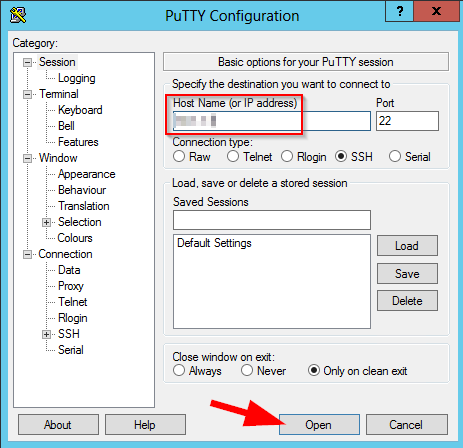
Credit: www.sikich.com
Using Command Prompt
Access the Command Prompt to locate your network switch’s IP address easily. Enter “arp -a” to display connected devices and their IPs. Look for the switch’s IP in the list.
Finding the IP address of a network switch can feel like a digital treasure hunt. But with the Command Prompt, you have a powerful tool right at your fingertips. It’s a straightforward way to retrieve network information without needing any advanced technical skills. Using Command Prompt, you can execute simple commands that reveal the network details you need. Let’s dive into how this works.Accessing Command Prompt
To begin, you’ll need to open the Command Prompt on your computer. Click on the Start menu, then type “cmd” in the search bar. Press Enter, and the Command Prompt window will appear.You might feel like you’re about to hack into the matrix, but don’t worry—this is perfectly safe and legal. Once you’ve got the black window open, you’re ready to start typing commands.Executing Ip Commands
Now that you have the Command Prompt open, it’s time to execute some IP commands. Type `ipconfig` and press Enter. This command provides a detailed list of your network configuration.Look for the section labeled Default Gateway. This is typically the IP address of your network switch. It’s like finding a digital breadcrumb that leads you to your network’s main hub.But what if you see multiple entries? Focus on the one that corresponds with your active network connection. This is usually under Ethernet adapter or Wi-Fi depending on your setup.Do you feel more tech-savvy already? With these simple steps, you’ve used the Command Prompt to uncover crucial network details. Next time, you can impress your friends with your newfound networking prowess!Router Interface
The router interface is key to managing your network. It’s where you can find the IP addresses of connected devices. This includes your network switch. Accessing the router interface helps you monitor and control your network. Let’s learn how to navigate this interface.
Logging Into Router
First, you need to log into your router. Open your web browser and type the router’s IP address into the address bar. Common addresses are 192.168.1.1 or 192.168.0.1. Press Enter. A login screen will appear. Enter the router’s username and password. Check your router’s manual if you don’t know these details. Once logged in, you can access the router’s settings.
Finding Connected Devices
After logging in, find the section for connected devices. This section might be labeled as “Device List,” “Connected Devices,” or “Network Map.” Here, you can see all devices connected to your network. Look for your network switch in this list. The IP address will be listed next to the device name. Write down the IP address for future reference.
Network Scanning Tools
Network scanning tools help identify devices within a network. These tools are essential for finding a network switch IP address. Using them simplifies network management. They provide insights into device locations and configurations.
Popular Tools
Network scanning tools come in various types. Some are popular due to their user-friendly interfaces. Nmap is widely used for network discovery. It provides detailed network information. Angry IP Scanner is another tool. It offers a simple interface and quick scans. Advanced IP Scanner is also favored. It is lightweight and easy to use. These tools have distinct features. They cater to both beginners and experts.
Scanning Techniques
Different techniques are used in network scanning. Ping scan is the simplest. It checks if a device is active. Port scan identifies open ports on devices. This helps understand device functions. ARP scan maps IP addresses to MAC addresses. It is essential for network inventory. SNMP scan retrieves detailed information. It uses the Simple Network Management Protocol. Each technique serves a unique purpose. Choosing the right one depends on your needs.
Manual Inspection
Manual inspection is a straightforward method to find your network switch’s IP address. It involves physically examining the device or accessing its settings. This approach is practical when you lack access to software tools.
Checking Device Labels
Start by inspecting the labels on your network switch. Manufacturers often include essential details. Look for a sticker that lists the IP address. This is usually found on the back or side of the device. If the label is missing, proceed to the next step.
Accessing Device Settings
Accessing the device settings is another effective method. Connect your computer to the switch using an Ethernet cable. Open your web browser and type in the default gateway IP address. This is usually provided in the switch’s manual. Once connected, navigate to the settings menu. Look for network information. The IP address should be displayed here. If you encounter difficulties, consult the user guide for detailed instructions.

Credit: www.nintendo.com
Advanced Methods
Finding a network switch’s IP address can feel like a puzzle. Basic methods might not always work. Advanced methods offer more accuracy and reliability. They are ideal for complex networks. These techniques help IT professionals and tech enthusiasts alike. Let’s explore some of these advanced methods.
Using Arp Tables
ARP tables map IP addresses to MAC addresses. Accessing them reveals network device details. To use ARP tables, open a command prompt on your computer. Type the command arp -a. This lists all devices on your network. Locate your switch’s MAC address. Corresponding IP address will show next to it. ARP tables provide quick insights.
Employing Network Management Software
Network management software offers powerful solutions. It scans and identifies all network devices. Tools like SolarWinds and PRTG Network Monitor are popular. They offer detailed network maps. These tools display each device’s IP address. Installing such software requires admin access. Once installed, they automatically detect network changes. This method is effective for large networks. It saves time and effort.
Troubleshooting
Finding the IP address of a network switch can be done through the command prompt. Use the “arp -a” command to list connected devices. Look for the switch’s MAC address to identify its IP address.
Troubleshooting network issues can be a daunting task, especially when it involves finding the IP address of a network switch. Whether you’re a tech enthusiast or just someone trying to get your home network in order, identifying the IP address can feel like chasing a ghost. But don’t worry! With the right tools and insights, you can resolve common issues effectively.Common Issues
Finding the IP address of a network switch often leads to common hurdles. Sometimes, switches are configured with dynamic IP addresses that change over time.You may also encounter situations where the switch isn’t visible on your network due to misconfigurations. These issues can make the troubleshooting process seem endless.Unexpected network behavior, like devices dropping connections, can also be traced back to IP address problems. It’s crucial to identify these signs early on.Effective Solutions
A practical approach is to use your router’s admin panel. Most routers list connected devices and their IP addresses, which includes your switches.You can also employ network scanning tools like Nmap. These tools can scan your network and reveal IP addresses of devices connected to it.Another method is to manually check the switch configuration through a console cable connection. This direct approach can confirm the current IP settings on the switch.Have you considered verifying the DHCP server settings? Sometimes, ensuring that the DHCP server is configured correctly can help automatically assign an IP address to your switch.Always keep a record of your network setup. Documenting IP addresses and configurations can save time in future troubleshooting.Remember, patience and methodical approaches are key. What practical steps will you take today to ensure your network runs smoothly?By addressing these issues head-on, you can gain more control over your network environment, making it a breeze to find your switch’s IP address.Frequently Asked Questions
How Can I Find The Ip Address Of A Network Switch?
Access your network switch via console or web interface. Check the network settings. Use network scanning tools like Angry IP Scanner to find the IP address. Alternatively, check the DHCP server for the assigned IP address. Consult the switch’s documentation for default IP address if needed.
How To Check Switch Ip Address Using Cmd?
Open Command Prompt and type “ipconfig” to view your network details. Find the “Default Gateway” under your active connection. This IP address often represents your switch or router’s IP. Alternatively, use “arp -a” to list all devices on your network, including the switch.
Is There Any Ip Address For Switch?
Yes, switches can have an IP address. It enables remote management and network configuration.
How Do I Find My Smart Switch Ip Address?
Access your router’s admin panel and check the connected devices list. Locate the smart switch name to find its IP address. Alternatively, use a network scanning tool like Fing on your smartphone to discover the IP address of your smart switch.
Conclusion
Finding your network switch IP address is easier than you might think. Follow the steps outlined to locate it quickly. Use command prompt or system settings. Both methods work well. Remember, checking documentation can help too. Keep your network secure by knowing your devices.
Practice regularly to stay familiar with the process. Understanding your network setup is key. A little effort saves time later. Now, you can confidently manage your network. Stay informed and proactive. Your network’s performance depends on these small actions. Explore more on network management for better efficiency.








