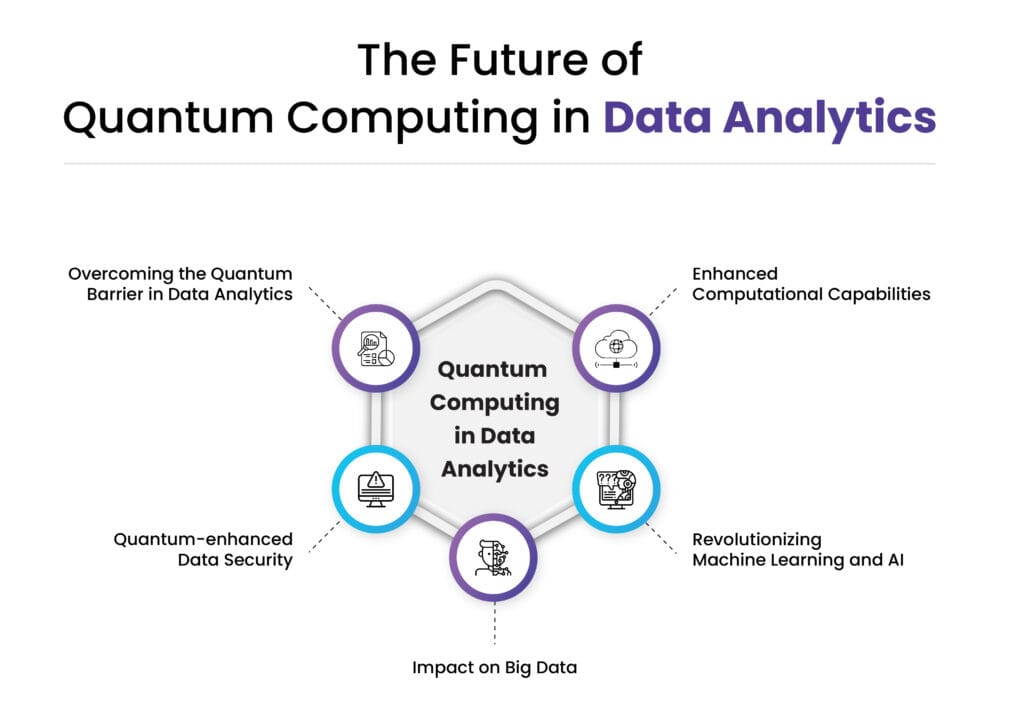Discover the best way to set up router for smart home. Follow our comprehensive guide to optimize your network for seamless connectivity and enjoy a smarter, more efficient home. Simplify your tech today!
In today’s world, smart homes are becoming more common. Devices like smart lights, thermostats, and security cameras require a reliable internet connection. The key to a smooth-running smart home is your router. A well-configured router ensures all your devices work seamlessly.
In this guide, we will explore the best way to set up your router for a smart home. From choosing the right spot to adjusting settings, we will cover everything you need. Let’s dive into how to make your smart home efficient and secure.
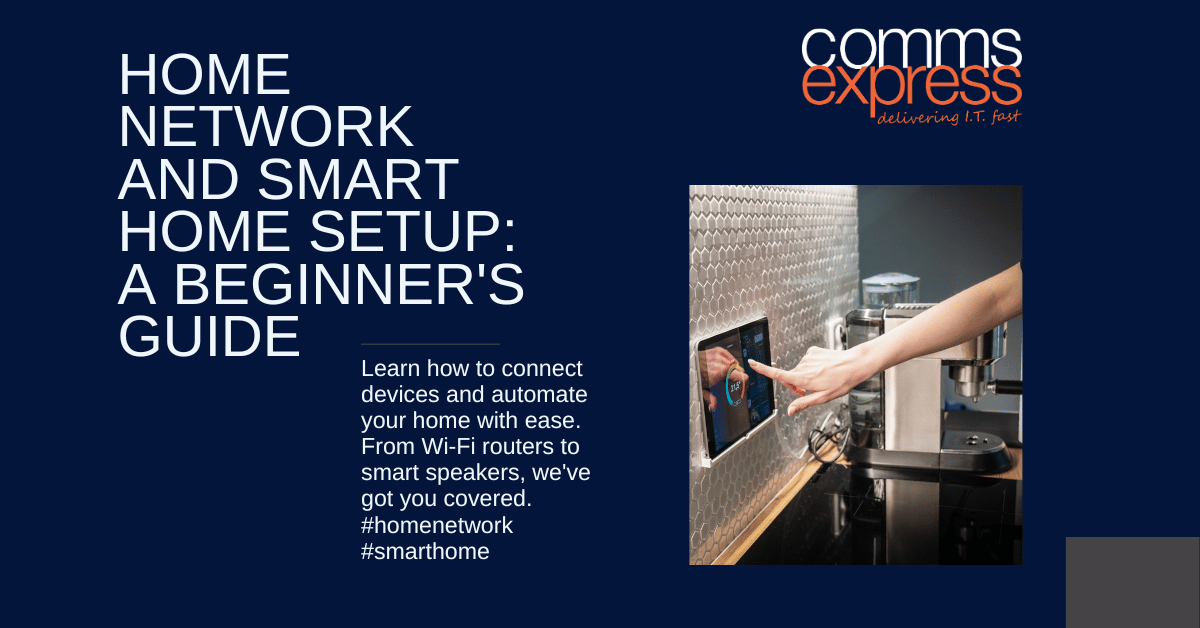
Credit: www.comms-express.com
Choosing The Right Router
Setting up a smart home begins with choosing the right router. A reliable router is essential for seamless connectivity. It ensures all your smart devices stay connected. Let’s dive into the key aspects to consider.
Router Types
There are various types of routers available. Each serves different needs. Here are the main types:
- Single-Band Routers: Operate on one frequency band. Suitable for small homes with fewer devices.
- Dual-Band Routers: Operate on two frequency bands. Ideal for medium-sized homes with multiple devices.
- Tri-Band Routers: Operate on three frequency bands. Best for large homes with many devices.
- Mesh Routers: Use multiple units. Cover large areas with strong signal.
Key Features
When selecting a router, consider these key features:
| Feature | Description |
|---|---|
| Speed | Look for routers with high-speed ratings. Ensure smooth streaming and gaming. |
| Range | Ensure the router covers your entire home. Avoid dead zones. |
| Security | Choose routers with strong security features. Protect your network from threats. |
| Number of Devices | Ensure the router supports the number of devices in your home. |
| Ease of Setup | Look for routers that are easy to set up. Preferably with user-friendly apps. |
Choosing the right router is the foundation of a smart home. Ensure you select one that meets your needs.
Optimal Router Placement
Setting up a smart home requires strong and reliable Wi-Fi. The placement of your router plays a crucial role. Poor placement can lead to weak signals and dead zones. Let’s explore the best practices for optimal router placement.
Central Location
Position your router in the center of your home. This ensures even coverage throughout the house. Avoid placing it in one corner or a specific room. A central location helps the signal reach all areas effectively.
Consider the height of placement. Place the router on a shelf or mount it on a wall. High positions reduce obstructions and provide better coverage.
Here are some tips for finding the best central location:
- Place it on the main floor of your house.
- Avoid placing it in the basement or attic.
- Keep it in an open space, away from walls and large objects.
Avoiding Interference
Interference can weaken your Wi-Fi signal. Common sources of interference include electronics and household items. Avoid placing your router near devices like:
- Microwaves
- Cordless phones
- Baby monitors
- Bluetooth devices
Also, avoid placing your router near thick walls or large metal objects. These can block the signal and create dead zones.
Here is a table summarizing common sources of interference:
| Source of Interference | Effect on Signal |
|---|---|
| Microwaves | Severe interference |
| Cordless phones | Moderate interference |
| Baby monitors | Mild interference |
| Bluetooth devices | Mild interference |
To further reduce interference, keep your router away from thick walls and large metal objects. This ensures a stronger, more reliable signal for your smart home devices.
Network Security Setup
Setting up your router for a smart home requires careful attention to network security. An insecure network can lead to unauthorized access and data breaches. Here, we will discuss essential steps to ensure your smart home network remains secure.
Strong Passwords
Creating a strong password is the first step in securing your router. Use a mix of letters, numbers, and symbols. Avoid common words and phrases. A good example is P@ssw0rd123!. Change your password regularly to maintain security.
Encryption Options
Encryption protects your data from hackers. Most routers offer several encryption options. The best choice is WPA3, which provides the highest security. If your router does not support WPA3, choose WPA2. Avoid using WEP, as it is outdated and insecure.
| Encryption Type | Security Level |
|---|---|
| WPA3 | High |
| WPA2 | Medium |
| WEP | Low |
To enable encryption, access your router’s settings. Look for the security section. Select WPA3 or WPA2 and save the changes. This step ensures your data is encrypted and secure.
Configuring Quality Of Service
Configuring Quality of Service (QoS) is essential for a smooth smart home experience. QoS helps prioritize network traffic, ensuring your smart devices work efficiently. This setup reduces lag and buffering, enhancing your smart home’s performance.
Prioritizing Devices
To start, you need to prioritize devices on your network. Focus on devices that need a stable connection. Examples include smart cameras, voice assistants, and streaming devices.
Here’s a simple way to prioritize:
- Log in to your router’s admin panel.
- Find the QoS settings menu.
- Add your high-priority devices to the top of the list.
By prioritizing these devices, you ensure they get the bandwidth they need. Other devices, like smartphones and tablets, will have lower priority.
Managing Bandwidth
Properly managing bandwidth is crucial for a seamless smart home experience. Bandwidth determines how much data your devices can use at one time.
Here are steps to manage bandwidth effectively:
- Identify bandwidth-hungry devices, like 4K TVs and gaming consoles.
- Allocate more bandwidth to high-priority devices.
- Limit bandwidth for less critical devices, like secondary laptops.
Some routers offer bandwidth limits per device. Use this feature to ensure no single device hogs the network. Balance the load to keep everything running smoothly.
For a clear overview, you can use a table:
| Device Type | Priority Level | Bandwidth Allocation |
|---|---|---|
| Smart Camera | High | 20% |
| Voice Assistant | High | 15% |
| Smart TV | Medium | 25% |
| Smartphone | Low | 10% |
By following these steps, you can optimize your router for a smart home. Enjoy smoother streaming, faster responses, and a more reliable connection.
Setting Up Guest Networks
Setting up a guest network can greatly enhance the security of your smart home. It allows visitors to use your internet without accessing your main network. This protects your personal devices and data from unauthorized access.
Benefits
Creating a guest network offers multiple benefits:
- Enhanced Security: Keeps your smart devices safe from potential threats.
- Bandwidth Management: Prevents guests from using up your main network’s bandwidth.
- Privacy: Protects your data and files.
How To Configure
Follow these steps to configure a guest network:
- Access Router Settings: Open your web browser and enter your router’s IP address.
- Login: Enter your username and password. This information is usually on the router or in its manual.
- Navigate to Guest Network: Find the ‘Guest Network’ option in the menu.
- Enable Guest Network: Turn on the guest network feature.
- Set SSID: Name your guest network for easy identification.
- Set Password: Create a strong password to secure the guest network.
- Save Settings: Click ‘Save’ or ‘Apply’ to activate the guest network.
Below is a sample table of common router settings for guest networks:
| Setting | Description |
|---|---|
| Guest Network Name (SSID) | Name for the guest network, e.g., “HomeGuestWiFi” |
| Password | Strong password for guest access |
| Access Time | Time limit for guest access, if available |
| Bandwidth Limit | Restrict bandwidth usage for guests, if supported |
By setting up a guest network, you ensure both convenience and security for your smart home.

Credit: www.threadgroup.org
Firmware Updates
Keeping your router’s firmware up-to-date is crucial for a smart home setup. Firmware updates provide important security patches, new features, and improved performance. Neglecting firmware updates can leave your network vulnerable to threats. Below, we discuss the importance of firmware updates and how to update your router’s firmware.
Importance
Firmware updates are vital for ensuring your router operates smoothly and securely. Here are some reasons why:
- Security Enhancements: Regular updates protect against new threats and vulnerabilities.
- Improved Performance: Updates can boost your router’s speed and efficiency.
- New Features: Manufacturers often add new functionalities with updates.
- Bug Fixes: Updates resolve known issues that may affect your network.
How To Update
Updating your router’s firmware is a simple process. Follow these steps to ensure your router stays current:
- Check Current Firmware: Log in to your router’s web interface and note the current firmware version.
- Visit the Manufacturer’s Website: Go to the support section and find your router model.
- Download Latest Firmware: Download the latest firmware version available for your router.
- Back-Up Settings: Back up your current settings to avoid losing configurations.
- Upload Firmware: Use the router’s interface to upload and install the new firmware.
- Reboot Router: Restart your router to complete the update process.
Keeping your router’s firmware updated is a simple yet effective way to enhance your smart home network’s security and performance.
Integrating Smart Devices
Setting up a smart home can be exciting yet challenging. Integrating smart devices with your router is crucial for a seamless experience. This section will guide you through the process of ensuring compatibility and properly connecting your devices to your network.
Compatibility
Before integrating your smart devices, check their compatibility with your router. Most modern routers support a wide range of smart devices. However, it’s essential to ensure that your router is dual-band, supporting both 2.4GHz and 5GHz frequencies. This allows for better connectivity and performance.
Some older smart devices only work on the 2.4GHz band. Ensure your router can broadcast on this frequency. Consult your router’s manual or manufacturer’s website for compatibility details.
Connection Process
Connecting smart devices to your router can be straightforward if you follow the right steps. Here’s a simple process:
- Power on your device: Ensure the smart device is powered on and in pairing mode.
- Open the app: Use the manufacturer’s app on your smartphone or tablet.
- Select your network: The app will prompt you to select your Wi-Fi network. Choose the appropriate network.
- Enter the password: Input your Wi-Fi password to connect the device.
- Finish setup: Follow any additional instructions on the app to complete the setup.
Each device may have specific instructions, so always refer to the user manual for detailed steps.
Here’s a quick reference table for typical smart device compatibility with router frequencies:
| Device Type | Frequency Band |
|---|---|
| Smart Lights | 2.4GHz |
| Smart Thermostats | 2.4GHz/5GHz |
| Smart Plugs | 2.4GHz |
| Smart Cameras | 2.4GHz/5GHz |
By ensuring compatibility and following a clear connection process, your smart devices can seamlessly integrate into your smart home network, providing convenience and enhanced control.
Troubleshooting Common Issues
Setting up a router for a smart home can be challenging. Many encounter common issues like connection problems and speed issues. This section helps troubleshoot these problems effectively.
Connection Problems
Connection problems can disrupt your smart home devices. Here are some steps to resolve them:
- Ensure your router is in a central location.
- Remove any physical obstructions around the router.
- Restart your router by unplugging it for 30 seconds.
- Check if your devices are connected to the correct network.
If problems persist, consider updating your router’s firmware. This can often resolve many connectivity issues.
Speed Issues
Slow internet speeds can affect your smart home devices. To tackle speed issues, follow these tips:
- Test your internet speed using an online speed test.
- Compare the results with your subscribed internet plan.
- Disconnect devices that are not in use to free up bandwidth.
- Check for any ongoing downloads or uploads that might be consuming bandwidth.
Another effective solution is to change the Wi-Fi channel. This can reduce interference from other networks.
Use a dual-band router to separate high-bandwidth devices from low-bandwidth ones. This ensures optimal performance for all devices.

Credit: www.wired.com
Frequently Asked Questions
How To Choose The Right Router For A Smart Home?
Choosing the right router involves considering speed, range, and device compatibility. Look for dual-band or tri-band routers. Ensure it supports the latest Wi-Fi standards, such as Wi-Fi 6.
What Router Settings Are Essential For Smart Devices?
Essential router settings include enabling WPA3 security, setting up a guest network, and adjusting the Quality of Service (QoS). These settings ensure optimal performance and security for smart devices.
How Can I Improve Wi-fi Coverage In My Smart Home?
To improve Wi-Fi coverage, place the router centrally. Use Wi-Fi extenders or mesh networks to cover dead zones. Avoid obstacles like walls and electronic devices.
Is A Mesh Network Better For Smart Homes?
Yes, a mesh network provides better coverage and seamless connectivity. It eliminates dead zones and maintains strong Wi-Fi signals throughout your home.
Conclusion
Setting up your router for a smart home doesn’t have to be difficult. Follow these simple steps to ensure a smooth connection. Secure your network with a strong password. Place the router centrally for better coverage. Update firmware regularly to protect against threats.
Enable guest networks for visitors. With these tips, your smart home devices will work efficiently. Enjoy the benefits of a well-connected smart home. Stay ahead by keeping your router settings optimized. Your smart home experience will be seamless and hassle-free.
Happy connecting!