Building a switch and router network can seem complex. But it is essential for modern communication.
In today’s digital world, having a reliable network is crucial. Understanding how to set up switches and routers ensures seamless connectivity. Whether for home or office, a well-built network supports efficient data flow. This guide will walk you through the basics of creating your network.
By the end, you will have a solid foundation in networking. Let’s dive into the practical steps to build a switch and router network. This knowledge is valuable for both beginners and tech enthusiasts. Ready to get started? Follow along to build a network that meets your needs.
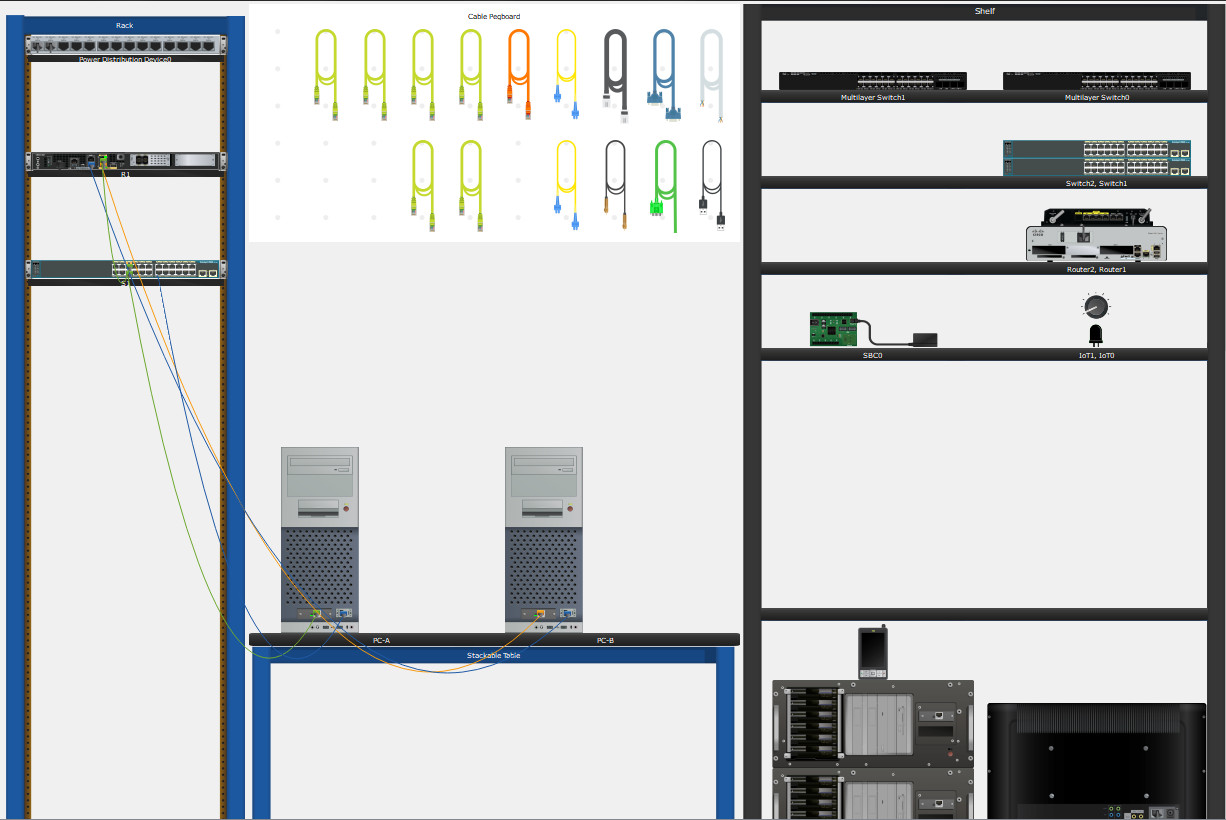
Credit: itexamanswers.net
Network Basics
Creating a reliable switch and router network is essential for any modern business. Understanding the basics helps you set up an efficient network. This section covers the fundamentals of switches and routers. Guide Networking Basics.
Understanding Switches
Switches connect multiple devices within a local area network (LAN). They work like traffic managers. Each device has a unique address. The switch sends data to the correct device using this address. This ensures smooth communication. Switches reduce network congestion.
They also improve overall performance. In a simple setup, all devices connect to a central switch. This setup is common in offices and makes adding new devices easy. Some switches offer advanced features, including VLANs and Quality of Service (QoS). These features help manage network traffic better.
Understanding Routers
Routers connect different networks. They direct data from one network to another. Think of a router as a post office. It ensures data reaches the right destination. Routers assign IP addresses to devices. This process is called DHCP. It helps manage devices on the network.
Routers also provide security. They act as a barrier between your network and the Internet. Many routers include firewalls, which protect against threats. A good router is crucial for a secure network. It keeps your data safe.
Setting Up The Physical Network
The physical network is crucial for a functioning switch and router setup. It involves connecting devices, managing cables, and ensuring proper hardware placement. This section will guide you through these steps to establish a reliable network.
Connecting Devices
Start by gathering all necessary devices like switches, routers, and computers. Place the switch and router in a central location for optimal coverage. Use Ethernet cables to connect the devices. Plug one end into the router and the other end into the switch.
Next, connect computers and other peripherals to the switch. Ensure each device gets a dedicated port. This setup minimizes network congestion and maintains fast data transfer. Double-check each connection to avoid loose cables that can disrupt the network.
Cable Management Tips
Good cable management keeps your setup tidy and functional. Use cable ties or Velcro straps to bundle cables. This prevents tangles and makes future adjustments easier.
Label each cable with tags. This helps you identify connections quickly. Avoid running cables along the floor where they can be tripped over or damaged. Use cable organizers or conduits to route cables neatly along walls or under desks.
Keep power cables separate from network cables. This reduces the risk of interference and maintains signal quality. Regularly check and maintain your cable setup to ensure the network remains efficient and clutter-free.
Configuring The Switch
Configuring the switch involves setting up network connections between devices. It requires assigning IP addresses and configuring VLANs. This setup ensures smooth communication within the network.
Configuring the switch is a crucial step in setting up a network. A well-configured switch ensures smooth communication between devices. Let’s dive into the basics of switch configuration and VLAN setup.
Basic Switch Configuration
First, you need to access the switch. Use a console cable to connect your computer to the switch. Open a terminal emulator and connect to the switch console. Enter the command-line interface (CLI).
Next, enter the configuration mode. Type `enable` to move to privileged EXEC mode. Then type `configure terminal` to enter global configuration mode. Set a hostname for the switch using the command `hostname [your-switch-name]`.
It’s important to secure your switch. Set a password for privileged EXEC mode. Use the command `enable secret [your-password]`. Also, set a password for console access with `line console 0` followed by `password [your-password]` and `login`.
Save your configurations to ensure they are not lost. Type `write memory` or `copy running-config startup-config`. This will save the running configuration to the startup configuration.
Vlan Setup
Virtual LANs (VLANs) help segment network traffic. To create a VLAN, enter the VLAN configuration mode. Use the command `vlan [VLAN-ID]`. Assign a name to the VLAN with `name [VLAN-name]`.
Next, assign ports to the VLAN. Enter the interface configuration mode for each port. Use `interface [interface-id]` followed by `switchport mode access`. Then, assign the port to the VLAN with `switchport access vlan [VLAN-ID]`.
Verify your VLAN setup. Type `show vlan brief` to display VLAN information. This command lists all configured VLANs and their assigned ports.
Configuring a switch and setting up VLANs is straightforward. With these steps, your network will be organized and efficient.
“`

Credit: www.studocu.com
Configuring The Router
Configuring the router is a crucial step in building a switch and router network. Proper configuration ensures smooth communication between devices. This section will guide you through the basics of router configuration and routing protocols.
Basic Router Configuration
Start by accessing the router’s command-line interface (CLI). You can do this using a console cable or over a network connection. Once connected, enter the global configuration mode with the configure terminal command. Set the hostname to identify the router easily. Use the hostname command followed by the desired name.
Next, secure the router by setting passwords. Protect the privileged EXEC mode with the enable secret command. Set a password for the console and VTY lines using the line console 0 and line vty 0 4 commands, followed by the password command.
Configure the router interfaces to enable communication with other network devices. Enter interface configuration mode with the interface command, followed by the interface type and number. Assign IP addresses using the ip address command and bring the interface up with the no shutdown command.
Routing Protocols
Routing protocols are essential for determining the best path for data packets. There are several routing protocols to choose from. Each has its own advantages. Choose the one that fits your network needs.
RIP (Routing Information Protocol) is simple and easy to configure. It uses hop count as its metric. To enable RIP, enter router configuration mode with the router rip command. Then, use the network command to specify the networks to include in RIP.
OSPF (Open Shortest Path First) is more complex but offers faster convergence and scalability. Enable OSPF with the router ospf command. Assign an OSPF process ID. Use the network command to define the networks and areas.
EIGRP (Enhanced Interior Gateway Routing Protocol) balances ease of use and performance. Enable EIGRP with the router eigrp command and specify an autonomous system number. Use the network command to include the desired networks.
Properly configuring routing protocols ensures efficient data flow and network performance. Choose the right protocol for your network’s needs.
Testing The Network
After building a network with switches and routers, testing is crucial. This ensures the network functions correctly. Proper testing can identify issues early. Let’s dive into some key steps for testing the network.
Connectivity Tests
Start by checking basic connectivity. Use the ping command to verify connections between devices. For example:
ping 192.168.1.1This command sends packets to the target IP address. If the device responds, it confirms connectivity.
Next, use the traceroute command. This helps trace the path packets take to reach their destination. It can identify where delays or issues occur:
traceroute 192.168.1.1Both commands can be run in Command Prompt (Windows) or Terminal (Linux/Mac).
Troubleshooting Tips
If connectivity tests fail, follow these tips:
- Check physical connections. Ensure cables are securely plugged in.
- Verify IP addresses. Ensure devices have correct and unique IP addresses.
- Inspect configuration settings. Check the router and switch settings for errors.
- Restart devices. Sometimes, a simple restart can resolve issues.
Use the ipconfig (Windows) or ifconfig (Linux/Mac) command to view IP configurations:
ipconfigifconfigThese commands display network settings, helping identify misconfigurations.
Monitoring tools can also aid in troubleshooting. Applications like Wireshark analyze network traffic, identifying anomalies and potential issues.

Credit: www.youtube.com
Advanced Configurations
In this section, we will explore Advanced Configurations for building a switch and router network. These settings will enhance the security, performance, and reliability of your network. Understanding these configurations will help you manage your network more effectively and efficiently.
Security Settings
Setting up robust security measures is crucial for protecting your network from unauthorized access and attacks. Here are some key security configurations:
- Access Control Lists (ACLs): Define which devices can communicate with each other. Use ACLs to allow or deny traffic based on IP addresses.
- VLANs: Segment your network into different virtual LANs. This limits the broadcast domains and adds an extra layer of security.
- Port Security: Restrict the number of devices that can connect to a switch port. This helps prevent unauthorized devices from accessing the network.
Quality Of Service (QoS)
Quality of Service (QoS) ensures that critical network traffic gets priority over less important data. Implementing QoS can help improve the performance of your network, especially during high traffic periods. Key QoS settings include:
- Traffic Classification: Identify and categorize traffic based on specific criteria. This could be the type of application, IP address, or port number.
- Bandwidth Management: Allocate bandwidth to different types of traffic based on their priority. Critical services like VoIP or video conferencing should get more bandwidth.
- Queue Management: Manage how packets are queued and transmitted. Use techniques like weighted fair queuing (WFQ) to ensure high-priority traffic is sent first.
By focusing on these advanced configurations, you can build a more secure and efficient network. Make sure to regularly review and update your settings to keep your network optimized.
Maintenance And Monitoring
Maintaining and monitoring a network ensures smooth and efficient operations. Regular checks and updates prevent issues before they arise. Monitoring helps identify and resolve problems quickly. This section covers essential practices to keep your network in top shape.
Regular Updates
Keep your network devices updated with the latest firmware. Updates often include security patches that protect against vulnerabilities. Regular updates improve performance and stability. Schedule updates during low traffic periods to minimize disruptions.
Network Performance Monitoring
Monitor network performance to ensure everything runs smoothly. Use tools to track bandwidth usage and identify bottlenecks. Regular monitoring helps detect unusual activity. Quick detection allows for prompt resolution, maintaining network efficiency.
Frequently Asked Questions
What Is A Switch In Networking?
A switch is a device that connects multiple devices on a network. It uses MAC addresses to forward data to the correct device.
How Do Routers Differ From Switches?
Routers connect different networks and direct data between them. Switches connect devices within the same network and manage data flow.
Why Build A Switch And Router Network?
Building a switch and router network enhances data management. It improves network performance, and security, and enables efficient communication between devices.
What Equipment Is Needed For This Setup?
You’ll need switches, routers, Ethernet cables, and network interface cards. Ensure you have proper power supplies and configuration tools.
Conclusion
Building a switch and router network enhances your technical skills. It’s easier than it seems. Practice helps you understand each component better. Networking knowledge boosts your career opportunities. Keep experimenting and learning. Troubleshooting becomes second nature with time. Your confidence will grow with each success.
Start small and scale up gradually. Happy networking!











One Response
Your words act as a bridge, connecting the reader to a greater understanding of the world and themselves.